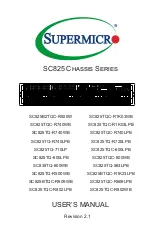Summary of Contents for PowerEdge M1000e
Page 1: ...Dell PowerEdge Modular Systems Hardware Owner s Manual ...
Page 56: ...56 About Your System Figure 1 21 Example of M610x Blade Port Mapping of Blade 2 ...
Page 64: ...64 About Your System Figure 1 23 Example of Half Height Blade Port Mapping ...
Page 126: ...126 About Your System ...
Page 144: ...144 Using the System Setup Program and UEFI Boot Manager ...
Page 264: ...264 Installing Blade Components ...
Page 286: ...286 Installing Enclosure Components ...
Page 308: ...308 Running System Diagnostics ...
Page 336: ...336 System Board Information ...
Page 338: ...338 Getting Help ...
Page 344: ...Index 344 V video controller installing 252 ...
Page 345: ...Index 345 ...
Page 346: ...346 Index ...