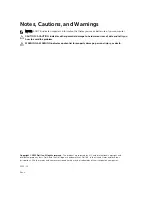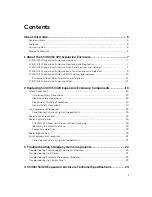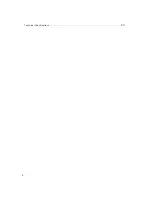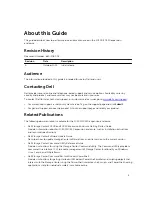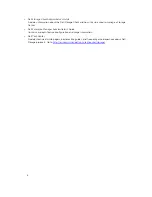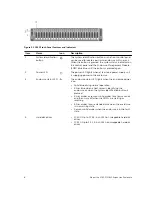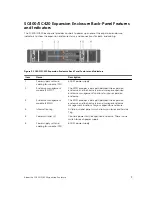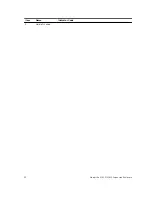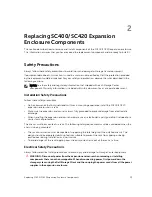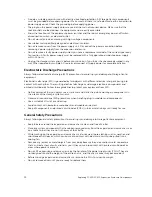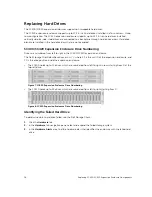Reviews:
No comments
Related manuals for PowerEdge SC420

4.5U
Brand: Interactive Pages: 6

K-1700-3
Brand: Viking Pages: 8

ES-10
Brand: Celec Pages: 10

BC-1
Brand: EST Pages: 24

Crane 4000LE
Brand: Dormakaba Pages: 82

FC10 Alpha
Brand: Streacom Pages: 16

PM2.5-ROOM
Brand: aci Pages: 8

AEKT
Brand: CommScope Pages: 4

UX-218A
Brand: DAS Pages: 32

CMA473
Brand: CHIEF Pages: 8

NSA2-S350U
Brand: Macally Pages: 14

SAFEStor
Brand: Xerox Pages: 72

UDKP Series
Brand: hager Pages: 7

KNIGHT
Brand: Ravcore Pages: 9
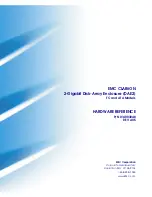
CLARiiON DAE2
Brand: Dell Pages: 78

001DC00EGMA11
Brand: CAME Pages: 2

806SL-0270
Brand: CAME Pages: 5

BEAST BOOK Subwoofer
Brand: Cadence Pages: 2