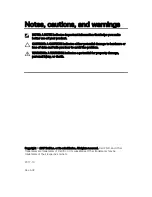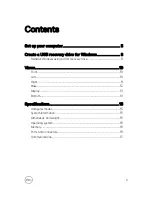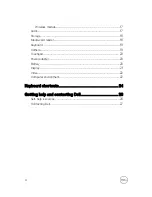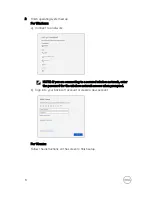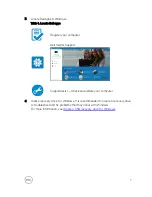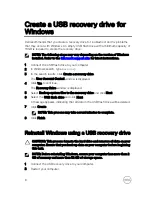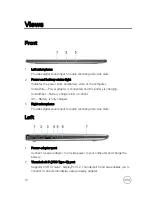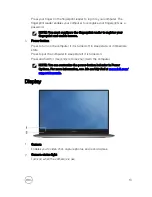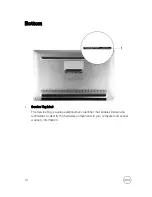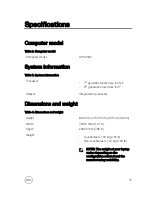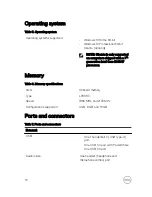Reviews:
No comments
Related manuals for XPS 13

Armada 4200
Brand: Compaq Pages: 178

LT320
Brand: DT Research Pages: 4

Blade Pro RZ09-0220
Brand: Razer Pages: 19

Versa E6000
Brand: NEC Pages: 27

TravelMate 4750
Brand: Acer Pages: 315

TravelMate 520 Series
Brand: Acer Pages: 83

TravelMate P643-V
Brand: Acer Pages: 244

TravelMate P633-V
Brand: Acer Pages: 228

TRAVELMATE TravelMate 2350
Brand: Acer Pages: 90

A55-S1064
Brand: Toshiba Pages: 10

P755-S5265
Brand: Toshiba Pages: 4

P755-S5395
Brand: Toshiba Pages: 4

P755-S5390
Brand: Toshiba Pages: 4

P875-S7102
Brand: Toshiba Pages: 4

P755-S5263
Brand: Toshiba Pages: 4

P755-S5262
Brand: Toshiba Pages: 4

P755-S5260
Brand: Toshiba Pages: 4

P755-S5215
Brand: Toshiba Pages: 4