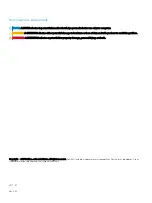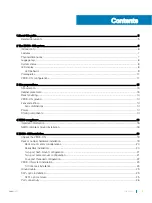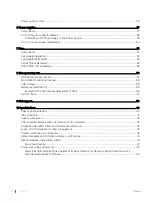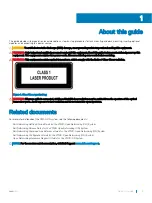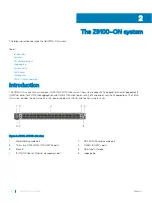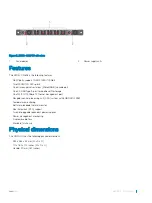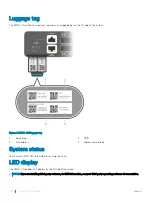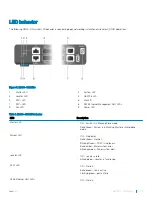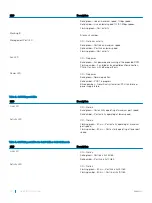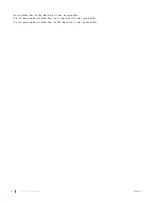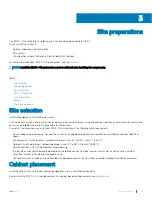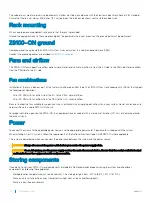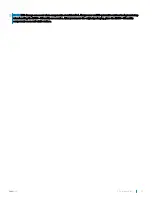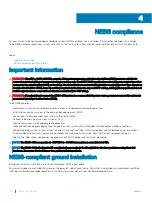Reviews:
No comments
Related manuals for Z9100-ON

HDS-21R
Brand: PureLink Pages: 10

AGswitch
Brand: Eaton Pages: 36

CW301300AJ
Brand: Campbell Hausfeld Pages: 4

IPES-2208CA
Brand: Lantech Pages: 146

Smart-Switch/801 FEP-30109T-C
Brand: UNICOM Pages: 22

K304
Brand: HighSecLabs Pages: 2

875300
Brand: TLS Electronics Pages: 12

523769
Brand: Intellinet Pages: 48

KN-HDMIMAT20
Brand: Konig Pages: 52

D-PFS3110-8ET1GT1GF-96
Brand: Dahua Pages: 17

KGS-1620
Brand: KTI Pages: 25

SW-HDM3D-C5-8X8
Brand: Avenview Pages: 20

CONNECTION PERFECTION 32797
Brand: Lindy Pages: 10

Champion KD-4X4XC
Brand: Key Digital Pages: 8

GEL-1072
Brand: LevelOne Pages: 4

400B-RPS
Brand: NightStick Pages: 2

MPS 601
Brand: Extron electronics Pages: 59

Q.NET-5TX
Brand: SBC Pages: 28