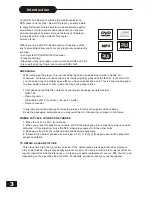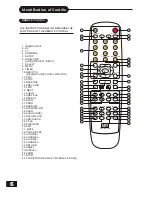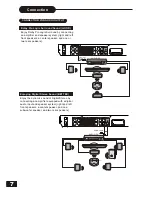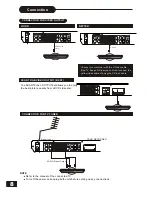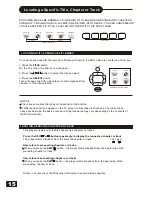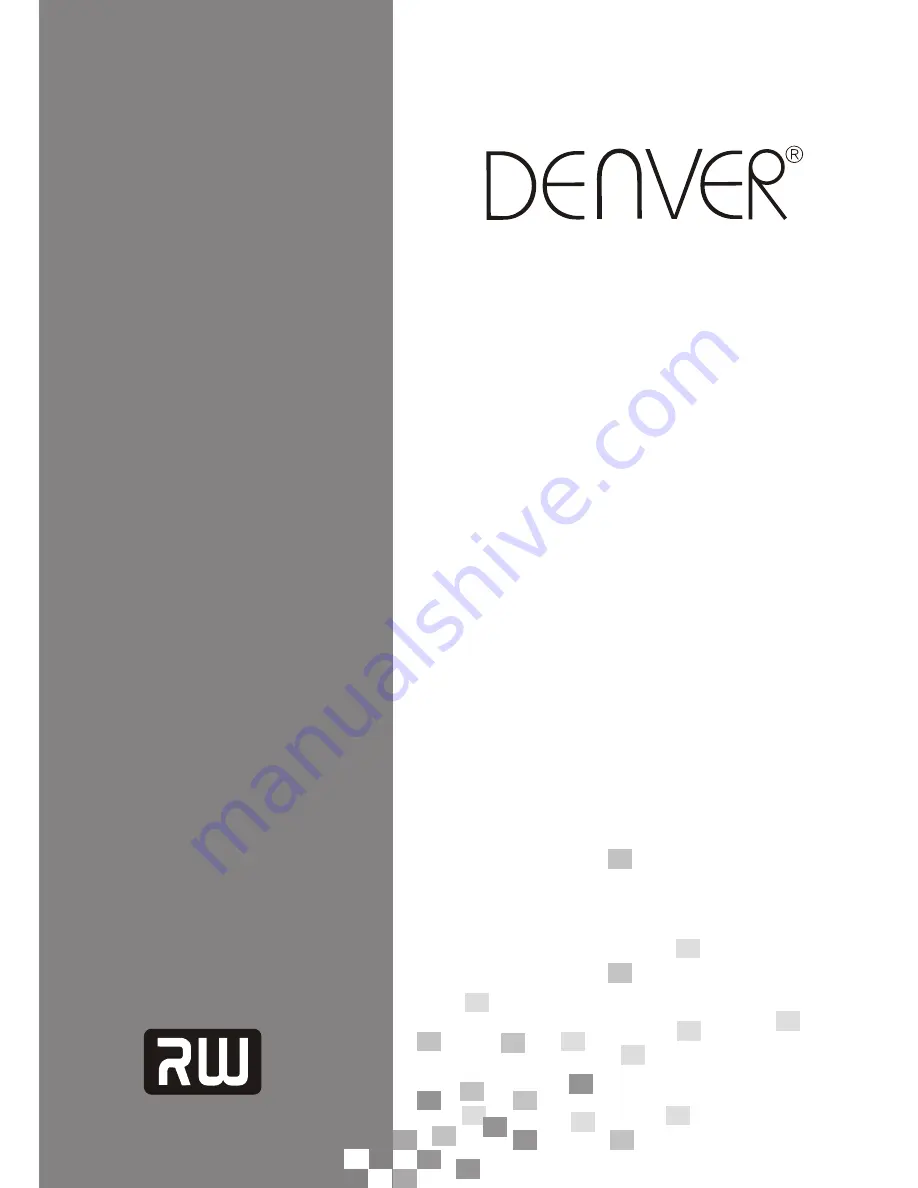Reviews:
No comments
Related manuals for DVR-150

DVR900E
Brand: Sylvania Pages: 62

VR 130
Brand: Philips Pages: 2

ShowView DVDR3465H
Brand: Philips Pages: 3

ShowView DVDR3460H
Brand: Philips Pages: 3

MRV645/01
Brand: Philips Pages: 2

ShowView DVDR3450H
Brand: Philips Pages: 3

VR 130
Brand: Philips Pages: 16

HDRW720
Brand: Philips Pages: 3

ShowView DVDR3300H
Brand: Philips Pages: 13

ShowView DVDR3450H
Brand: Philips Pages: 15

ShowView DVDR3300H
Brand: Philips Pages: 64

VideoPlus DVDR75
Brand: Philips Pages: 90

HDRW 720/17
Brand: Philips Pages: 90

DVDR75/051
Brand: Philips Pages: 89

VideoPlus DVDR75
Brand: Philips Pages: 117

HDRW 720/05
Brand: Philips Pages: 117

ShowView DVDR 730/00
Brand: Philips Pages: 158

Video Plus DVDR70
Brand: Philips Pages: 89