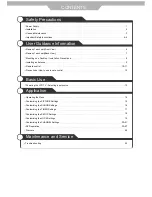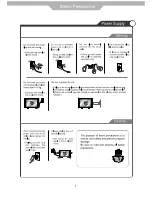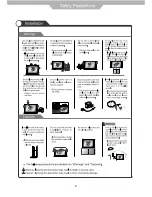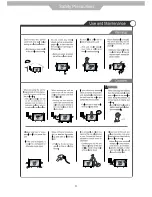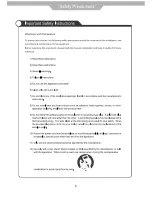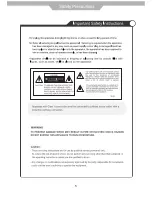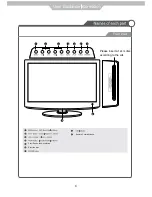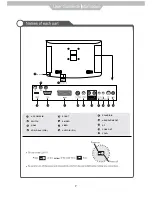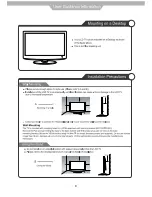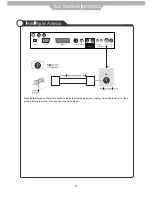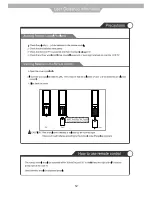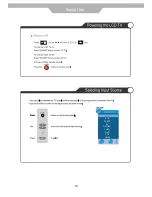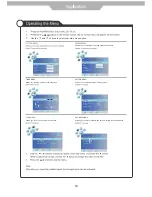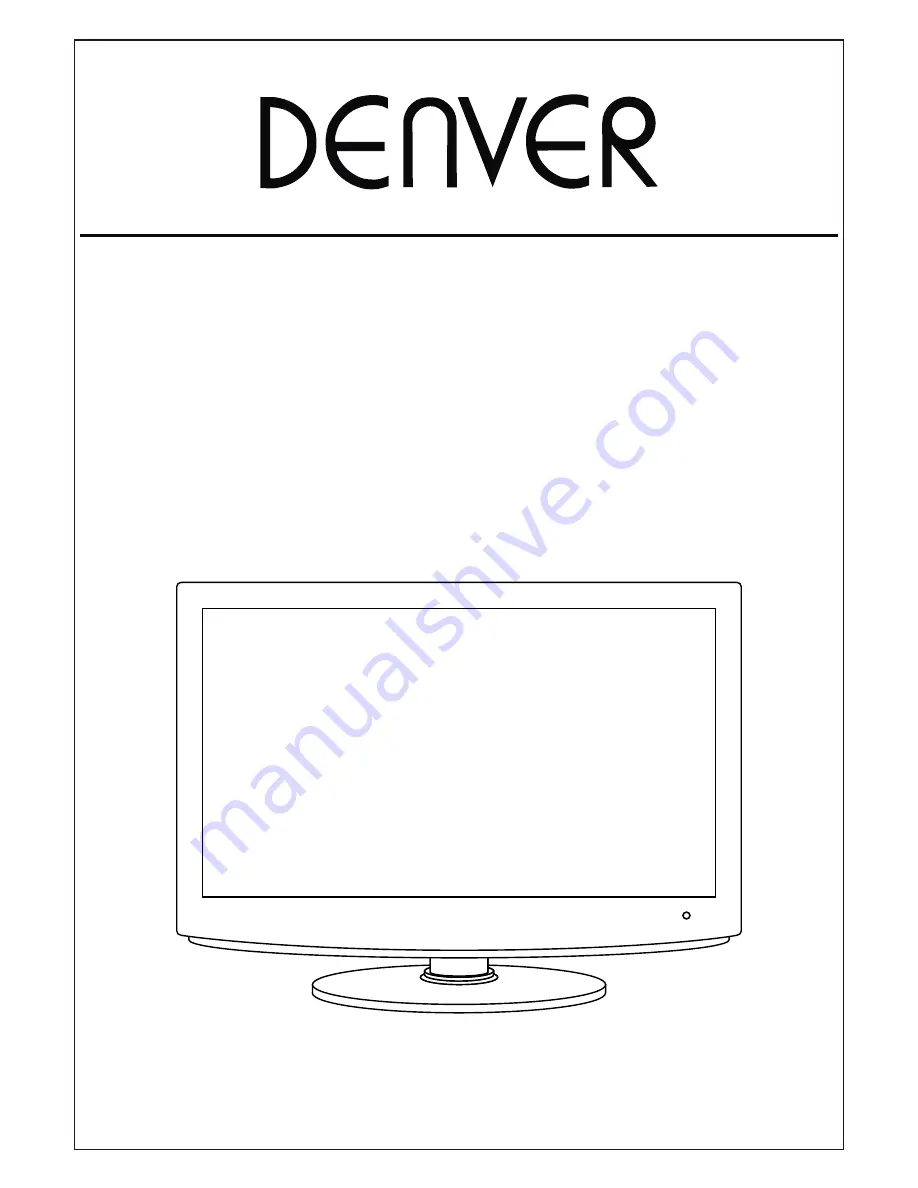Summary of Contents for TFD-2370DVBT
Page 1: ...Instruction Manual 23 LCD TV WITH DVB DVD Model NO TFD 2370DVBT FULL HD ...
Page 3: ...1 ...
Page 4: ...2 ...
Page 5: ...3 ...
Page 6: ...4 ...
Page 7: ...5 ...
Page 10: ...10 10 8 ...
Page 14: ...12 ...
Page 15: ...buttom POWER 13 DTV ATV AV SCART DVD YPbPr VGA HDMI S VIDEO ...