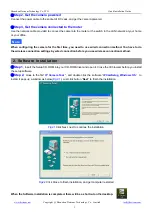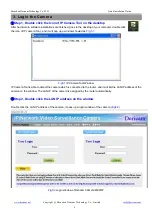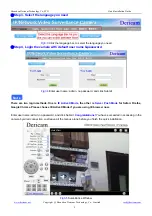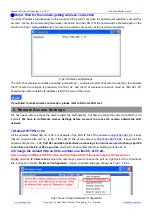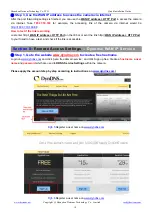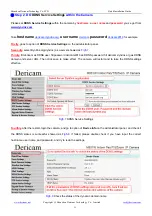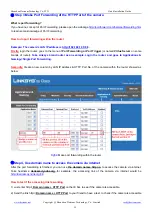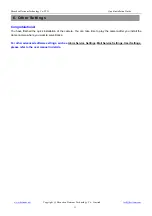Shenzhen Dericam Technology Co.,LTD
Quick Installation Guide
www.dericam.net
Copyright @ Shenzhen Dericam Technology Co., Limited
tech@dericam.com
1
Quick Installation Guide
(
For Windows OS
)
Indoor Pan/Tilt/Zoom IP Camera
Model: M801W
Package Contents
IR IP Camera M801W
Power Adapter 5V-2.0A
Network
Cable
WiFi Antenna (Wireless Version M801W)
CD-ROM with Setup Software and User Guide