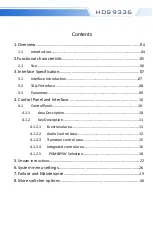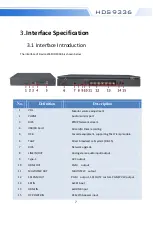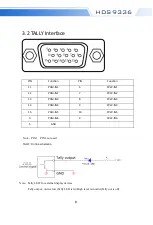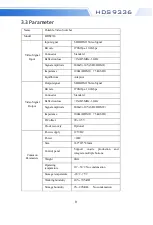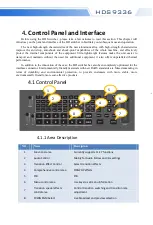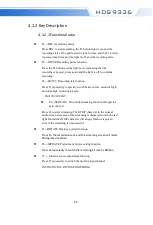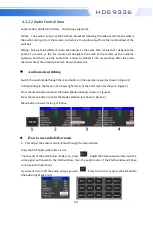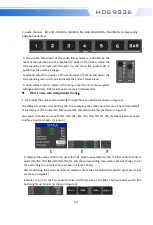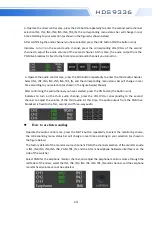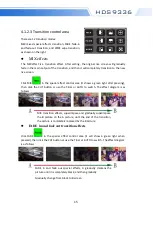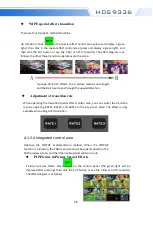Reviews:
No comments
Related manuals for HDS9326

DHP-541
Brand: D-Link Pages: 4

DFE-550TX
Brand: D-Link Pages: 2

SecoGear
Brand: GE Pages: 36

Power Break
Brand: GE Pages: 8

485DSS
Brand: B&B Electronics Pages: 26

232XS5
Brand: B&B Electronics Pages: 15

232BSS4
Brand: B&B Electronics Pages: 45

M800 Elite Series
Brand: 4B Pages: 12

DL-DVI-MUX2-NT SERIES
Brand: G&D Pages: 76

EKI-7659CPI
Brand: Advantech Pages: 101

EXE 1512
Brand: Kathrein Pages: 41

IMI Sensors 691A80
Brand: PCB Piezotronics Pages: 15

EFAH05W
Brand: Linksys Pages: 22

HD0006
Brand: LogiLink Pages: 3

G8295
Brand: Grizzly Pages: 2

XT-HDBT-MX44-4K-KIT
Brand: Xantech Pages: 12

EV-5000
Brand: IC Audio Pages: 41

Versa EX
Brand: MTI Pages: 9