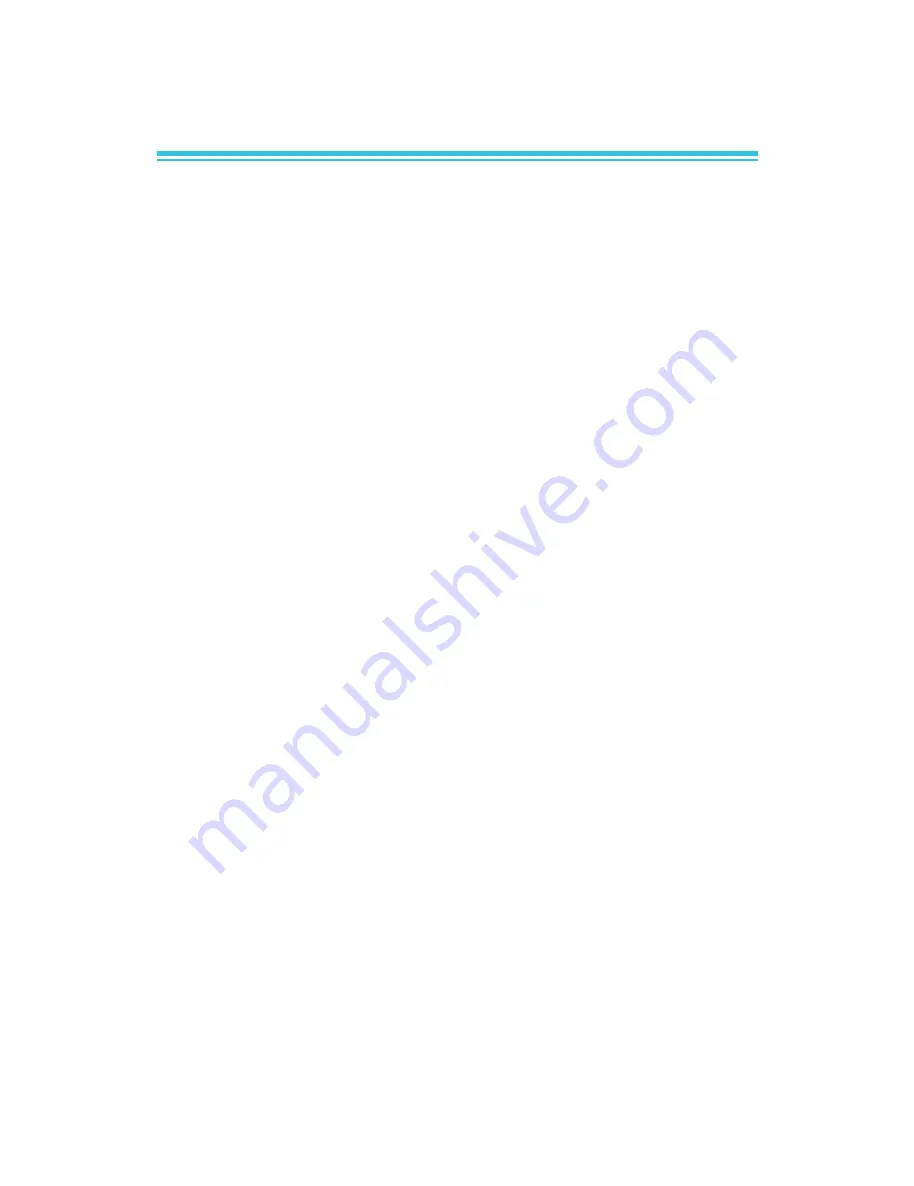
1
DS912-OT
Installation Guide
Package Contents
1 DS912-OT system unit
1 HDD drive bay kit
- 4 HDD screws
- 1 SATA with power cable
2 Terminal blocks
1 60W power adapter
- AC input: 100-240V, 50-60Hz
- DC output: 12V, 5A max (60W max)
1 Quick Installation Guide
1 DVD disk includes:
-
Drivers
-
Manual
Optional Items
1 VESA mount kit
- 1 VESA mount bracket
- 2 Wall mount brackets
- VESA mount bracket screws
- Wall mount bracket screws
1 Wall mount kit
- 2 Wall mount brackets
- Bracket screws
1 Rack mount kit
- 2 L-shape rack mount brackets with handle
- Bracket screws
1 power cord
All manuals and user guides at all-guides.com
all-guides.com


































