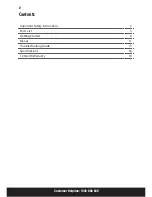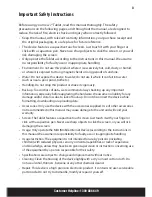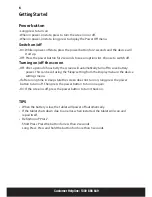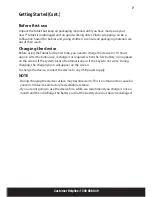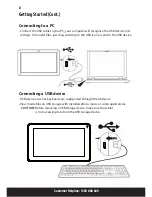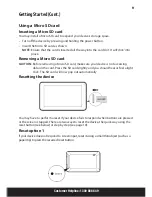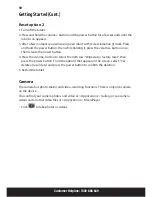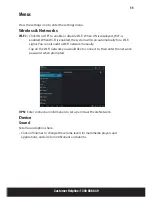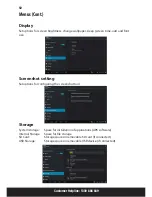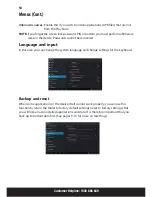Reviews:
No comments
Related manuals for TB07

T20
Brand: Harman Kardon Pages: 8

OT-100
Brand: Partner Pages: 78

SMART W101
Brand: Iget Pages: 33

kurio tab
Brand: KD interactive Pages: 8

Signature 12
Brand: Pro-Ject Audio Systems Pages: 19

TufTab v7112XT
Brand: TabletKiosk Pages: 72

QT-72HW
Brand: Quadro Pages: 42

T8014TQ
Brand: VisionTab Pages: 17

LAB-1200
Brand: Radio Shack Pages: 2

iBible S300
Brand: Hendrickson Pages: 16

SPA-TA1
Brand: Sony Pages: 2

Xperia Tablet SGPT123US/S
Brand: Sony Pages: 2

Xperia Tablet S Series
Brand: Sony Pages: 2

Xperia SGPT121US/S
Brand: Sony Pages: 3

Xperia Tablet Z GP311
Brand: Sony Pages: 12

Xperia Z2 SGP511
Brand: Sony Pages: 111

Xperia Tablet Z SGP311
Brand: Sony Pages: 113

Xperia Z4 SGP771
Brand: Sony Pages: 135