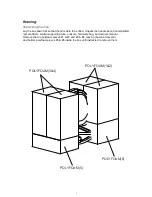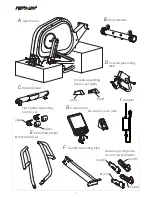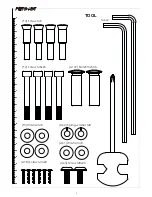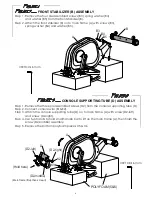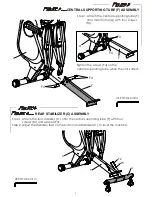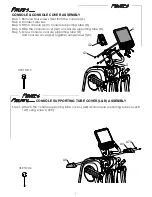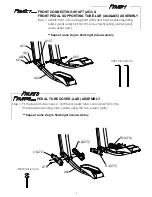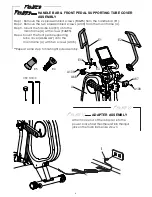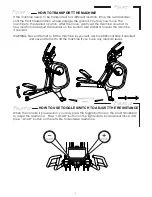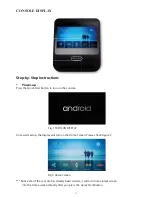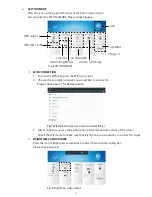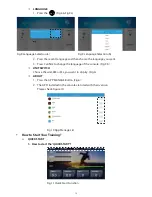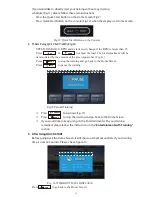Reviews:
No comments
Related manuals for 1280ef

EM-04
Brand: Doufit Pages: 12

Forsan IN 16185
Brand: Insportline Pages: 22

Compakt
Brand: Kayakpro Pages: 9

Resolute RSL 505
Brand: Precor Pages: 14

Resolute RSL 313
Brand: Precor Pages: 14

Summit Trainer 95Le
Brand: Life Fitness Pages: 53

C20
Brand: Tunturi Pages: 60

CX-200
Brand: REX Pages: 100

CX-400 E
Brand: REX Pages: 120

ST-11
Brand: Life Span Pages: 22

Audiostrider 900 Elliptical
Brand: NordicTrack Pages: 32

Fitness Cycle E3100
Brand: Vision Fitness Pages: 11

300 933
Brand: Abilica Pages: 24

Crosstrainer Plus
Brand: Gold's Gym Pages: 28

Fitness gear 821E
Brand: Sears Pages: 28

021153
Brand: Rossler Pages: 36

EEC - 1850
Brand: Proteus Pages: 4

KH-706J2
Brand: Flex Fitness Pages: 19