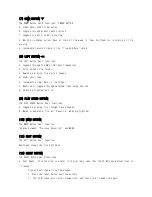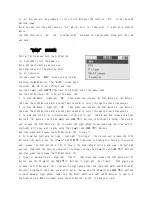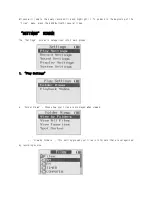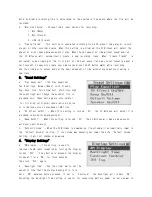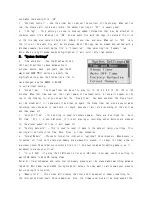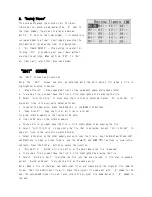Product Highlights
• Stylish design and sturdy exterior with a wide LCD screen to maximize the display
• Receives all available AM and FM radio stations, and can also be programmed to record any AM or
FM broadcast in advance (20 timers for recording)
• Various programmed recording modes and time settings (specified Date/Week/Weekly)
• MP3/WMA Player
• Good AM/FM radio reception
• Voice recording with adjustable recording quality (32Kbps-256Kbps/MP3 format)
• Internal storage (2GB)
• External memory expandability (up to 16GB)
• Files can be copied to SD card or internal memory
• File dividing: From one file into several
• Internal Stereo Speakers (0.6W Stereo)
• Long lasting Li-ion polymer rechargeable battery (5V 900mA)
• 20 Timers for recording or playback at specified time & date settings
• 10 presets available in AM & 10 in FM
• USB 2.0 interface for easy data transfer to and from a computer
• 24-pin USB connection for faster data transfer
• Highly sensitive, built-in microphone. External microphone can be attached through “Mic/Line-
In” Jack
• Key lock function to prevent unintentional operation
• Sleep mode in 15, 30, 45, 60, 75, 90, 100, and 120 minutes
• Digital volume control (30 steps)
• Equalizer modes: Normal, Classic, Live, Pop, Rock,Jazz, Voice (low cut), and Filter-High
• Playback Modes: Play All, Play Once, Repeat All,Random Play, Repeat
• Fast forward/rewind: Search at 3 seconds/7 seconds/1 minute/2.5 minutes
Quick Start Guide
Fully charge the Battery before use.
Press and hold the PLAY ►∥ (6) button for 2 seconds
to turn the power on.
Note: The “MENU” screen is the starting point
for all functions. You can access the “MENU” screen
at any time by pressing the MENU Button (10).
To Highlight an item = Use the UP ▲(2) and DOWN ▼(7) Buttons.
To Select an item = Highlight the item, then press and release the PLAY Button ►∥ (6).
To Return to “MENU” = Use the MENU Button (10).