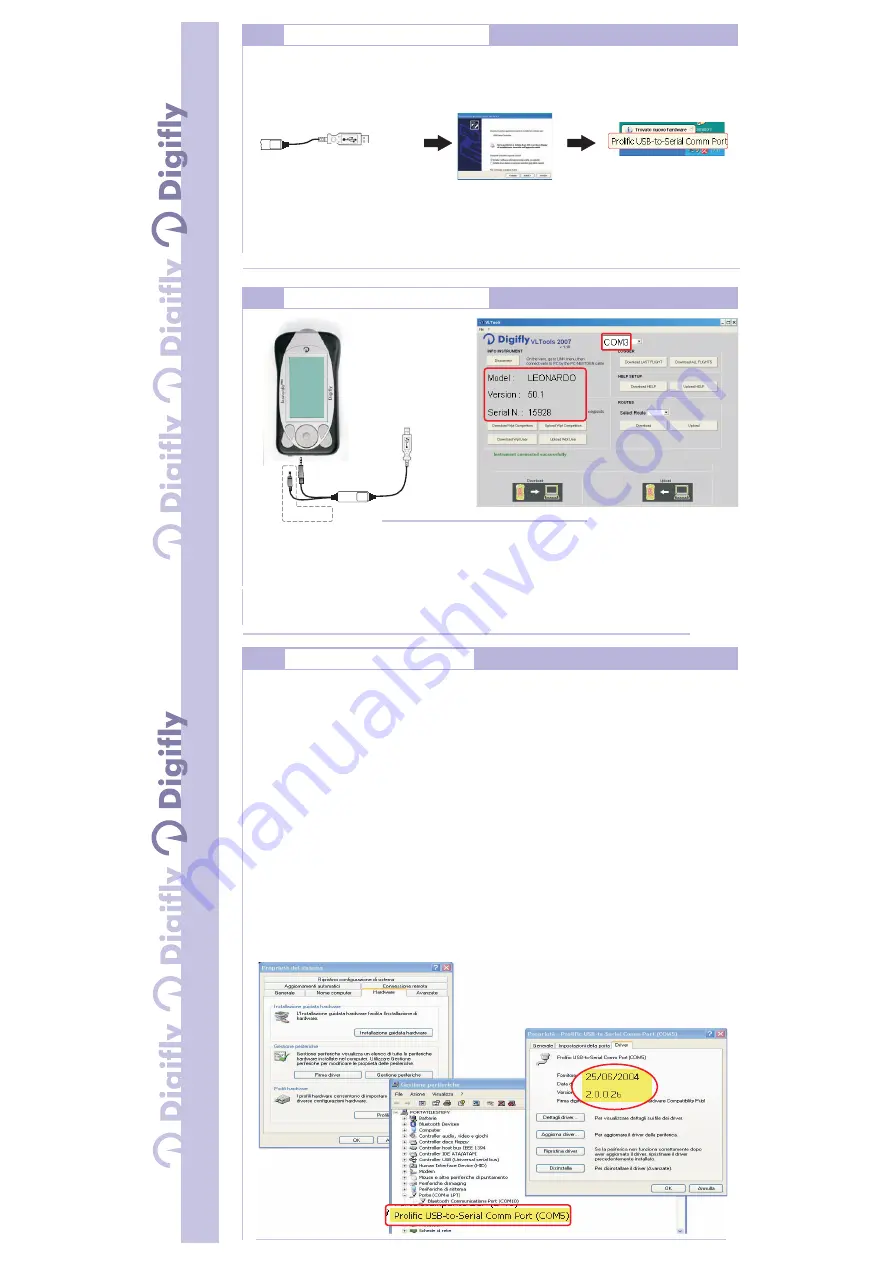
1) Turn on the PC (Windows Xp) and plug the NextGen-Usb cable into a 1.1 / 2.0 USB port
2) The “Welcome to the Found New Hardware Wizard” should appear.
3) Select the option: “Install the software automatically (Recommended).”, press “Next”.
4) Windows should find the “Prolific USB-to-Serial Comm Port” driver.
5) You will probably see a message indicating that the driver has not passed Windows Logo testing. Press
“Continue Anyway.” This warning can be safely ignored.
7) Press “Finish” when prompted by Windows to complete the installation.
Nextgen-usb cable installation and configuration
P C
:
QUICK
GUIDE
NEXTGEN
USB
CABLE
NEXTGEN
USB
CABLE
Troubleshooting
QUICK
GUIDE
NEXTGEN
USB
CABLE
NEXTGEN
USB
CABLE
1
Using the digifly vltools software
P C
:
2
Problem :
Solution :
:I installed the cable but the software
VLTOOLS do not connect
A) Unplug the cable , download from our web site
the driver installer (www.digifly.com ->software
-> " DIGIFLYNEXTGEN-USB Driver.zip” , run it
on your PC than plug again the cable.
How to Check the Driver Installation
1) Go to the Device Manager : Start -> Control
Panel -> System -> Hardware -> Device
Manager
2) Click on the plus sign (+) next to "Ports."
3) If the device is installed properly, you will see
" P r o l i f i c U S B - t o - S e r i a l C o m m P o r t .
(COMx)". Note that x is the number of the
COM port assigned to the cable.
B) Look for a conflict with a another program or
device and turn off firewall / antivirus programs
C) It is also possible that the COM port number
assigned is too high or duplicated with some
other devices (Bluetooth - Irda ).
Try to reassign the COM port number :
1) Go to the Device Manager : Start -> Control
charge is
optional
1 - Insert the jack connector of the NEXTGEN-USB cable in the socket with label "GPS" of the instrument.
2 - Power on the instrument , press the “M” key , then enter in “Vltools” menu of the instrument.
3 - If you have the NEXTGEN-USB-CHARGE cable , insert also the recharge plug to the instrument..
4 - On the PC : run the Vltools software , click on "Connect" button , if all is ok you will read on the PC screen
the COM port automatically detected and some info about your instrument.
Note: the automatic detection of the COM port used by NEXTGEN-USB is very useful : use this COM
port number to manually select the correct serial port in other third party PC software.
Panel -> System -> Hardware -> Device
Manager
2) Click on the plus sign (+) next to "Ports."
3) Right click on the "Prolific USB to Serial
Port" and click on Properties
4) Click on the "Port Settings" tab. Click the
"Advanced" button.
5) Pull down the scrollbar on the bottom, left
side and select COM 1, 2, 3 or 4 (NOTE:
Choose one that does not say "in use" next to
it). Click "OK."
6) Click "OK" again. Notice that the device will
show up as being on the same COM port that
it was before (i.e., COM5), but will show up
on the new port if you close the Device
Manager and open it again.
The cable is working with the Digifly
Vltools-sw but not with the software i'm using
> Make sure that the software and the
cable are using the same COM port number (try
with Digifly Vltools program to verify the COM
port number).
Problem :
Solution :




















