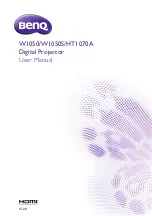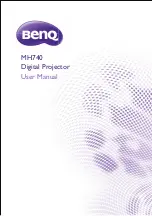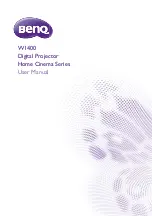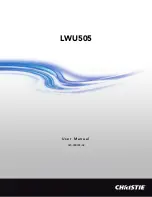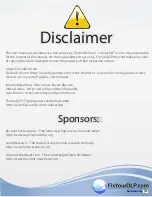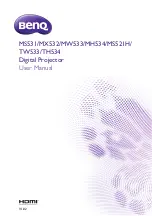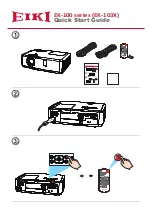Rev D August 2017
E-Vision Laser 7500 Series
E-Vision Laser 8500 Series
E-Vision Laser 10K Series
High Brightness Digital Video Projector
INSTALLATION AND QUICK-START GUIDE
4
117-919D

Rev D August 2017
E-Vision Laser 7500 Series
E-Vision Laser 8500 Series
E-Vision Laser 10K Series
High Brightness Digital Video Projector
INSTALLATION AND QUICK-START GUIDE
4
117-919D