Reviews:
No comments
Related manuals for Inspector

JM-9009DG24
Brand: Gear Head Pages: 7

000-661
Brand: Marquant Pages: 25

MAMW10
Brand: Memorex Pages: 2

GM-M7800S
Brand: Gigabyte Pages: 3

RM-213
Brand: Real-El Pages: 5

MW-9
Brand: Canyon Pages: 3

KAGAMEMSGXA
Brand: Kogan Pages: 3

FIREPOWER A04
Brand: ADX Pages: 16

ADXWM1123
Brand: ADX Pages: 18

FIREPOWER A01
Brand: ADX Pages: 48

ERAZER Supporter P13
Brand: Medion Pages: 134

WORLD OF WARCRAFT
Brand: SteelSeries Pages: 8

M331
Brand: Logitech Pages: 14

97859
Brand: Jasco Pages: 11
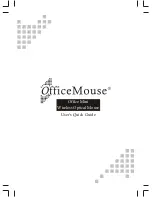
Office Mini
Brand: OfficeMouse Pages: 8

MP2000
Brand: Gearhead Pages: 8

PREDATOR CESTUS 510
Brand: Acer Pages: 41

PREDATOR CESTUS 300
Brand: Acer Pages: 26
















