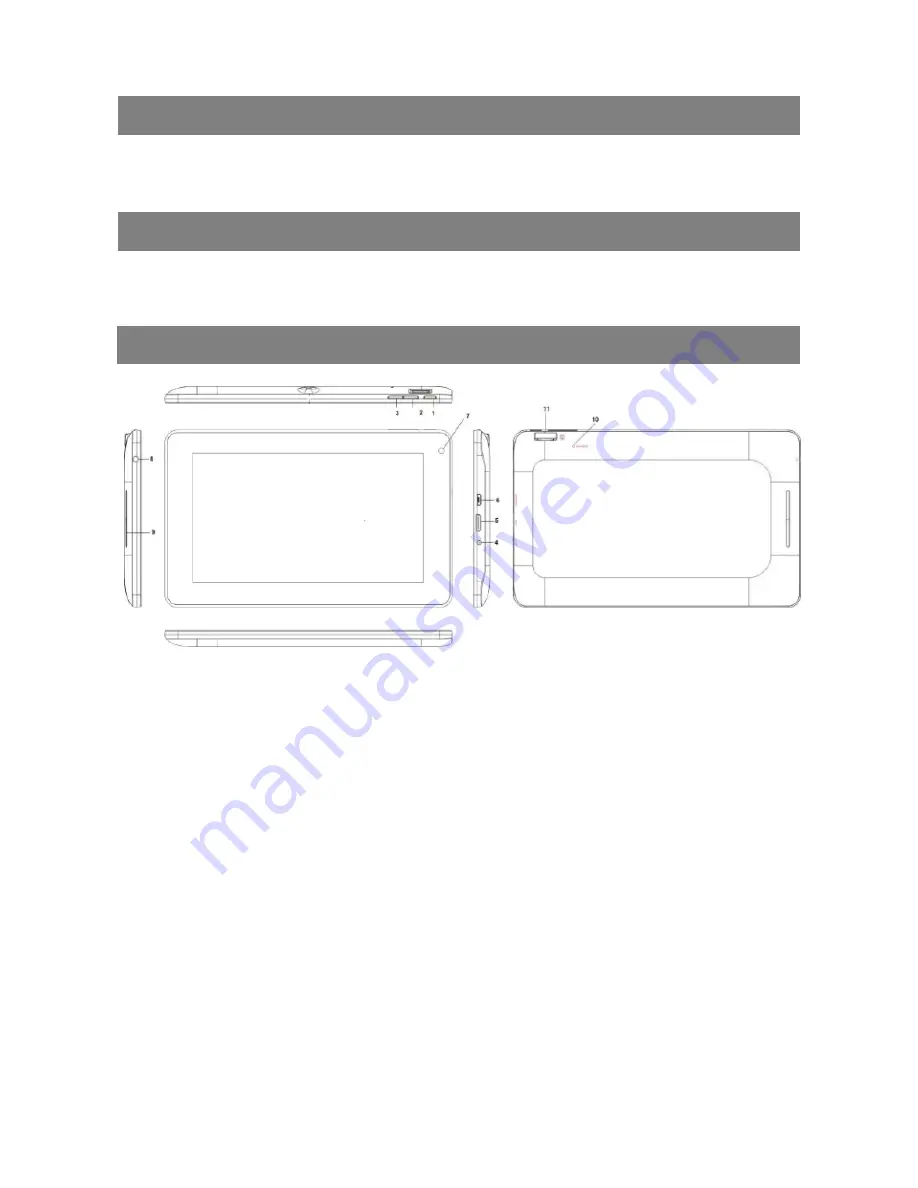
Quick Start Guide
1
Feature Summary
●
Wi-Fi connectivity
●
7.0” Touch Screen
●
3
rd
Party Apps Support
●
Built-in Webcam
●
Built-in G-sensor
●
Media Player
●
3G (optional)
Accessories
z
Main Unit
●
USB cable
●
AC Adaptor
z
Earphone
●
Quick Start Guide
●
OTG USB cable
Product Overview
1. Power – Press and hold to turn on or off the unit; briefly press to lock or unlock the
screen
2. VOL+ : Increase the volume
3. VOL- : decrease the volume
4. DC-IN Port – Connects to the provided AC adaptor
5. HDMI
6. Micro USB port – Connects to PC via USB cable / Connects to USB memory device,
keyboard/mouse or 3G dongle via USB host cable
7. Built-in
Webcam
8. Earphone Socket – Connects to stereo earphones
9. Speaker
10. Microphone / Reset Pin Hole – Reset your device if the device freezes
11. MicroSD Card Slot



























