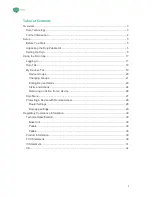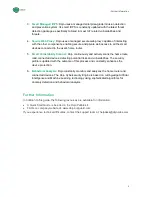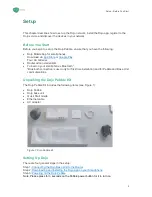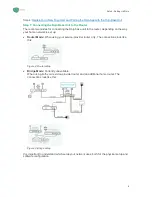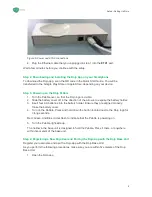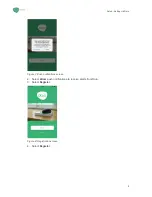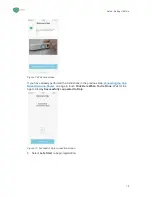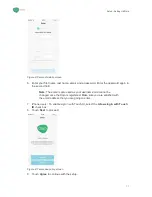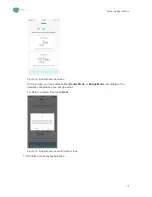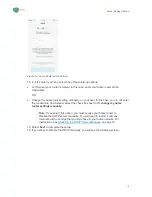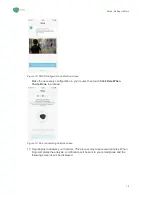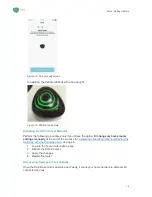Reviews:
No comments
Related manuals for DL0007

DualBrite 5326
Brand: Heath Zenith Pages: 20

G-240WZ-A
Brand: Nokia Pages: 24

Smart Home
Brand: Nokia Pages: 70
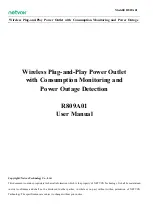
R809A01
Brand: netvox Pages: 12

Plug S
Brand: Shelly Pages: 15

ZW98
Brand: showhome Pages: 2

ZW31T
Brand: showhome Pages: 3

05-190
Brand: Niko Pages: 4

05-09600
Brand: Niko Pages: 36

Legrand MyHOMEServer1
Brand: Bticino Pages: 3

HA4572
Brand: Bticino Pages: 8

Terraneo 391804
Brand: Bticino Pages: 12

AXOLUTE Nighter
Brand: Bticino Pages: 28

Living Now with Netatmo
Brand: Bticino Pages: 30