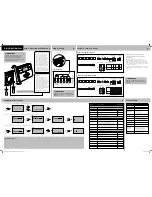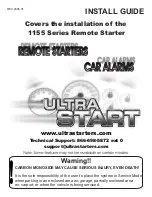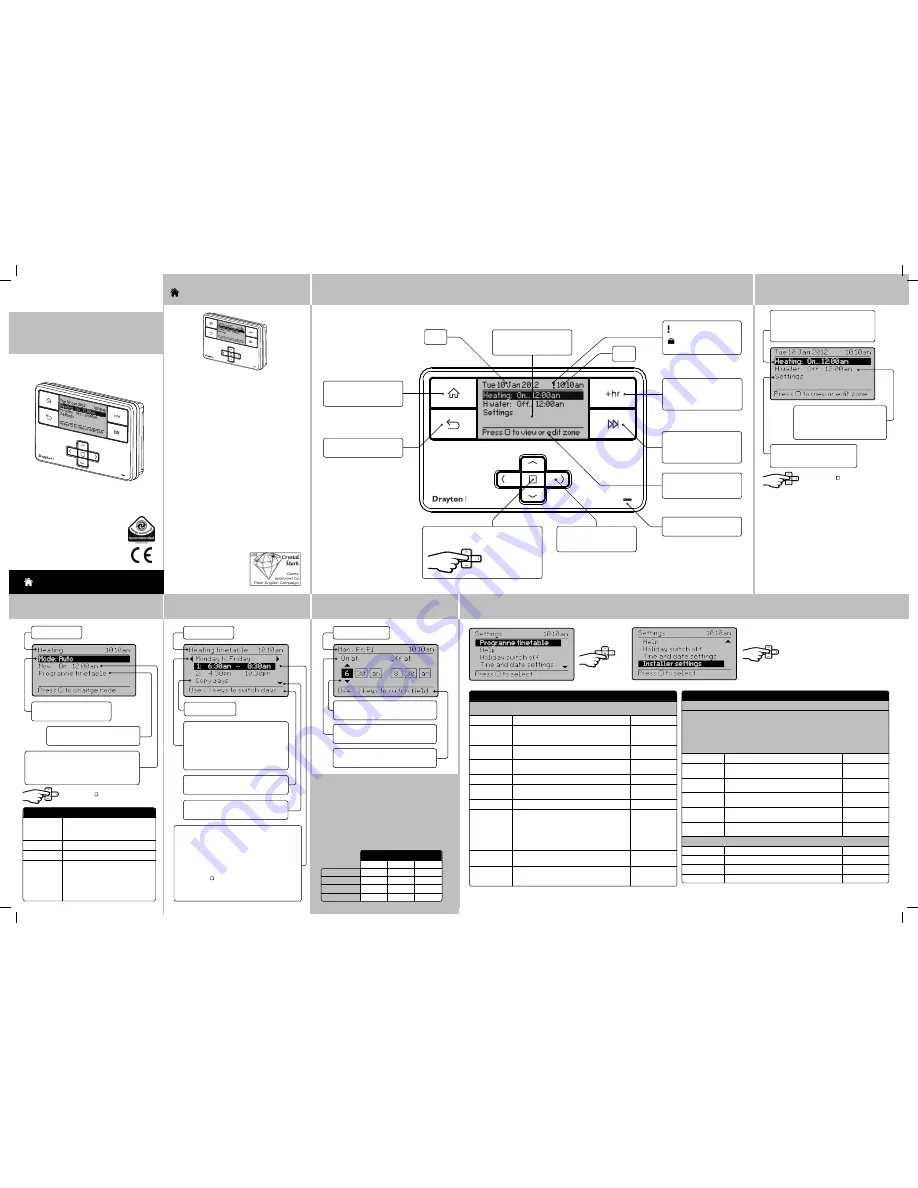
Step 1:
Keys and Display
MiTime
Home key:
Press to go back
to the home screen at any
time
Date
Home screen showing
current Status and Settings
link for all zones
Time
Back key:
Press to return to
the previous screen
Help text to prompt for
next action. It relates to the
highlighted line
Arrow keys:
Press to move
the highlight on screen, and
to change field values
Advance key:
Press from the
home or zone details screens
to advance to the next on or
off period
+hr key:
Press from the home
or zone details screens to
add up to 3 hours to the
current period
Dual Channel: MiTime T721R
Select key:
Press to select highlighted
options, and to open and save editor screens
This icon used
throughout these
instructions refers
to this button
→
Step 2:
Home Screen
→
Zone = Heating
Current status:
the programme is On
until 12:00 am
Link to zone detail, see Step 3.
Link to Settings
See further details in Step 6.
Zone = Hot Water
Current status:
the programme is
Off until 12:00 am
Link to zone details, see Step 3.
Press Select ( ) to view or edit zone
Step 5:
Period Settings
Day range & period
Stored programmes
MiTime contains
3 pre-set programmes
. An example
is shown below. These programmes can be modified
according to personal needs and can be stored by
using a name. Via this name they also can be reloaded.
Once a programme has been modified, the original
factory pre-set will no longer be available. On a
System Reset, only the current loaded programme will
be replaced with the factory setting – see Installation
Guide Step 4.
1st On
6:30am
6:30am
7:00am
1st Off
8:30am
8:30am
9:00am
2nd On
4:30pm
4:30pm
4:00pm
2nd Off
10:30pm 10:30pm 11:00pm
All week Week & Weekend
Mon-Sun Mon-Fri
Sat-Sun
Programme 1
Example:
Step 6:
Additional User Settings
Press Select to enter a specific
Setting. Options shown below:
→
Feature:
Description:
Factory Pre-Set:
Programme
Timetable
On & Off times for the current period can be
modified. See description in ‘Step 4’
Copy days
Will copy the current day to one or more other days
Add Period
Adds a Time event. It will be added at the correct
position within the day. There is a maximum of 4
periods.
Remove Period
Removes the selected period. There needs to be at
least 1 period
Change
Timetable Type
The visible day-blocks available in "programme
timetable" can be defined, see Step 4
Individual days
Each day can be programmed individually
Week and
weekend
Mon… Fri and Sat… Sun can be programmed as 2
blocks
Default
All week
Mon…Sun can be programmed as one block
Stored
programmes
MiTime contains 3 pre-set programmes. These
programmes can be modified according to personal
needs and can be stored by using a name. Via this
name they can also be re-loaded. Once a programme
has been modified, the original factory pre-set will no
longer be available unless a System Reset is applied -
see Installation Guide Step 4.
Programme 1
Load stored
programme
A pre-set programme can be loaded
Save current
programme
The current programme can be saved by name (Each
pre-set program includes: Individual days, week/
weekend, all day and custom day schedules)
Feature:
Description:
Factory Pre-Set:
Help Tips
Describes the button functions
Holiday switch
off
In the period until holiday starts the product will operate normally. If holiday
is disabled manually or terminates automatically, the mode before start of
holiday will be re-instated.
An enabled holiday will be indicated with a suitcase symbol in the top line.
If holiday is active, in the Set: line the holiday end date will be indicated. In
the Summary screen the suitcase will be visible together with the holiday
temperature.
Status
Enable or disable holiday mode.
Disabled
Zones
Holiday mode can be applied to a specific zone or
all zones
All zones
Holiday start
time (From)
Set the time for the start of your holiday
Current time -
nearest hour
Holiday start
date (From)
Set the date for the start of your holiday
Today
Holiday end time
(To)
Set the time for the end of your holiday
Current time -
nearest hour
Holiday end date
(To)
Set the date for the end of your holiday
Today + 1 week
Time and date settings
Set time
To set time of day
Factory set
Set date
To set date
Factory set
Daylight saving
To enable or disable daylight saving
Enabled
Clock format
To select 12h or 24h clock mode
12hr
What is a programmer?
... an explanation for householders
Programmers allow you to set ‘On’ and ‘Off’ time
periods. Some models switch the central heating and
domestic hot water on and off at the same time, while
others allow the domestic hot water and heating to
come on and go off at different times.
Set the ‘On’ and ‘Off’ time periods to suit your own
lifestyle. On some programmers you must also set
whether you want the heating and hot water to run
continuously, run under the chosen ‘On’ and ‘Off’
heating periods, or be permanently off.
The time on the programmer must be correct. Some
types have to be adjusted in spring and autumn at the
changes between Greenwich Mean Time and British
Summer Time.
You may be able to temporarily adjust the heating
programme, for example, ‘Override’, ‘Advance’ or
‘Boost’. These are explained in the manufacturer’s
instructions.
The heating will not work if the room thermostat has
switched the heating off. Also, if you have a hot-water
cylinder, the water heating
will not work if the cylinder
thermostat detects that the
hot water has reached the
correct temperature.
MiTime
HOMEOWNER
Guide
Drayton
MiTime
TM
Programmer Series
Dual Channel
Model: T721R
Invensys
Customer Service Tel: 0845 130 5522
Customer Service Fax: 0845 130 0622
Technical Helpline: 0845 130 7722
Website: www.draytoncontrols.co.uk
E-mail: customer.care@invensys.com
l
@DraytonControls
x
/DraytonControls
EU Design Regs:- 002180638-1/2/3
User Guide 06490187001 Iss E
MiTime
Step 3:
Zone Details
Zone = Heating
Link to Programme timetable
See further detail in Step 4.
Now:
describes the current status, e.g.
programme is On until 12:00 am. Link to
Programme timetable - see further details
in Step 4.
Current mode: Auto
Options: see table below.
Press Select ( ) to change mode
Mode:
Description:
Auto
The programmer will control the
On & OFF times in line with the
programmed timetable
Always Off
The selected zone will be OFF
Always On
The selected zone will be On
All Day
(first on / last
off)
The programme will control the
On & OFF times in line with the
programmed timetable, but using
only the first On event and the last
OFF event - it will remain On in
between these two periods.
Step 4:
Prog. Timetable
→
→
→
Zone = Heating
Help text:
Use left/right buttons to
select the days you want to change
Period 1 settings:
describes the current timetable
settings, e.g. Heating has been programmed to
turn On at 6:30am and go off at 8:30am
Period 2 settings:
describes the current timetable
settings, e.g. Heating has been programmed to
turn On at 4:30pm and go off at 10:30pm
Press select ( ) when highlighted to adjust
settings (see Step 5)
Up to 4 periods can be programmed
Arrow denotes that further options are
available if you scroll down.
Timetable day range:
Monday to
Friday (Week and weekend)
Options:
Individual days (7day), Week and
weekend (5/2day), All week (24hr). The
available blocks depend on the selection
in menu “change timetable type”
Link to Copy days
HOMEOWNER
Guide
LED:
Illuminates when any
zone is scheduled to be On
Help text:
Use left/right buttons to
change fields
Period settings:
On at 6:30am and Off
at 8:30am
Highlight shows adjustable field:
Use up/down buttons to adjust values
:
Indicates a Service warning
:
Indicates that holiday
is enabled
6444 Invensys MiSeries 2 Channel 06490187001 IssE.indd 1
27/09/2013 09:09