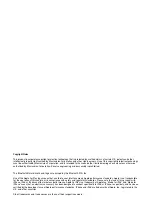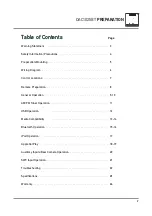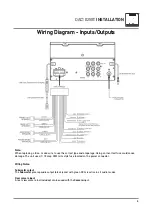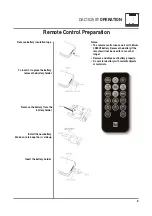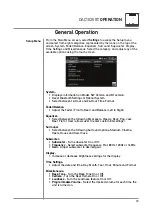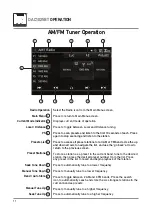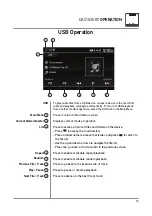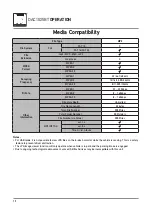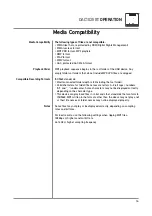Reviews:
No comments
Related manuals for DAC1025BT

Topaz
Brand: Rastergraf Pages: 169

RV2003H
Brand: Concertone Pages: 12

XR-X7
Brand: Aiwa Pages: 20

BP-VG2080RD-A2
Brand: Bitspower Pages: 5

VCM-10D
Brand: Soundstream Pages: 18

55454
Brand: Hame Pages: 26

MM444BT
Brand: Magnavox Pages: 23

EL4.0
Brand: Enapter Pages: 2

108-GM1G
Brand: Metra Electronics Pages: 8

2101 I/O PLUS
Brand: FreeFlight Pages: 152

M 2050 BT DAB+
Brand: Grundig Pages: 85

CVUG-TR50
Brand: chinavasion Pages: 10

SG-D16
Brand: Panasonic Pages: 22

SG-1800
Brand: Panasonic Pages: 27

SG-165
Brand: Panasonic Pages: 33

SG-1030L
Brand: Panasonic Pages: 15

nuvi 660
Brand: Garmin Pages: 26

DWS
Brand: SpectraPure Pages: 18