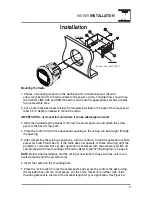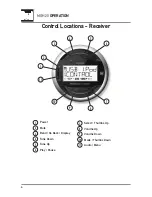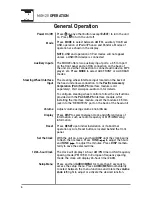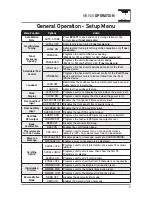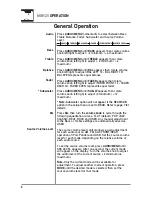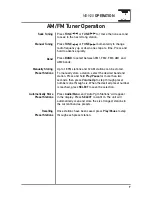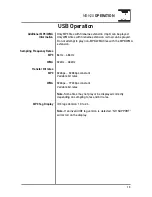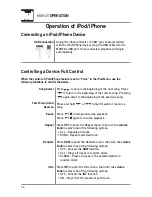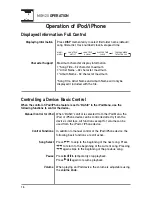Reviews:
No comments
Related manuals for MGH20

700 Series
Brand: Bartscher Pages: 22

850 Series
Brand: Landoll Pages: 6

827
Brand: ParaBody Pages: 9

828
Brand: ParaBody Pages: 3

802
Brand: MacDon Pages: 45

8200 Series
Brand: H&S Pages: 30

PS5000
Brand: Nakayama Pages: 37

KID 80
Brand: IEMCA Pages: 82

KID 80-IV Touch
Brand: IEMCA Pages: 122

ARGO
Brand: Calrec Pages: 92

MC-174CRM
Brand: Maeda Pages: 276

mLAN16E
Brand: Yamaha Pages: 126

DM 2000 Version 2
Brand: Yamaha Pages: 8

FLEX-FOOT ASSURE
Brand: Össur Pages: 82

Elation
Brand: Össur Pages: 32

Digital Measuring System forUnloader & CTi CM...
Brand: Össur Pages: 6

DH Offloading Post-Op StyleShoe
Brand: Össur Pages: 32

CTI OTS
Brand: Össur Pages: 65