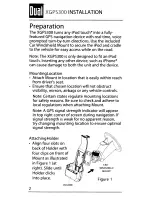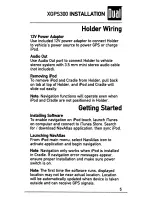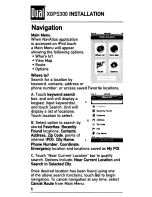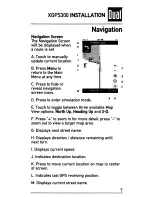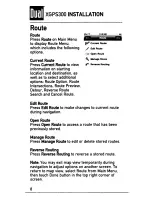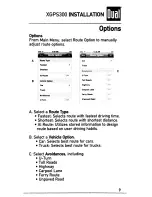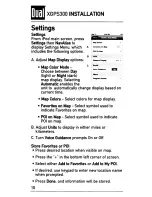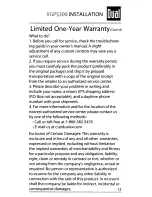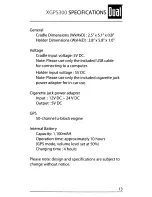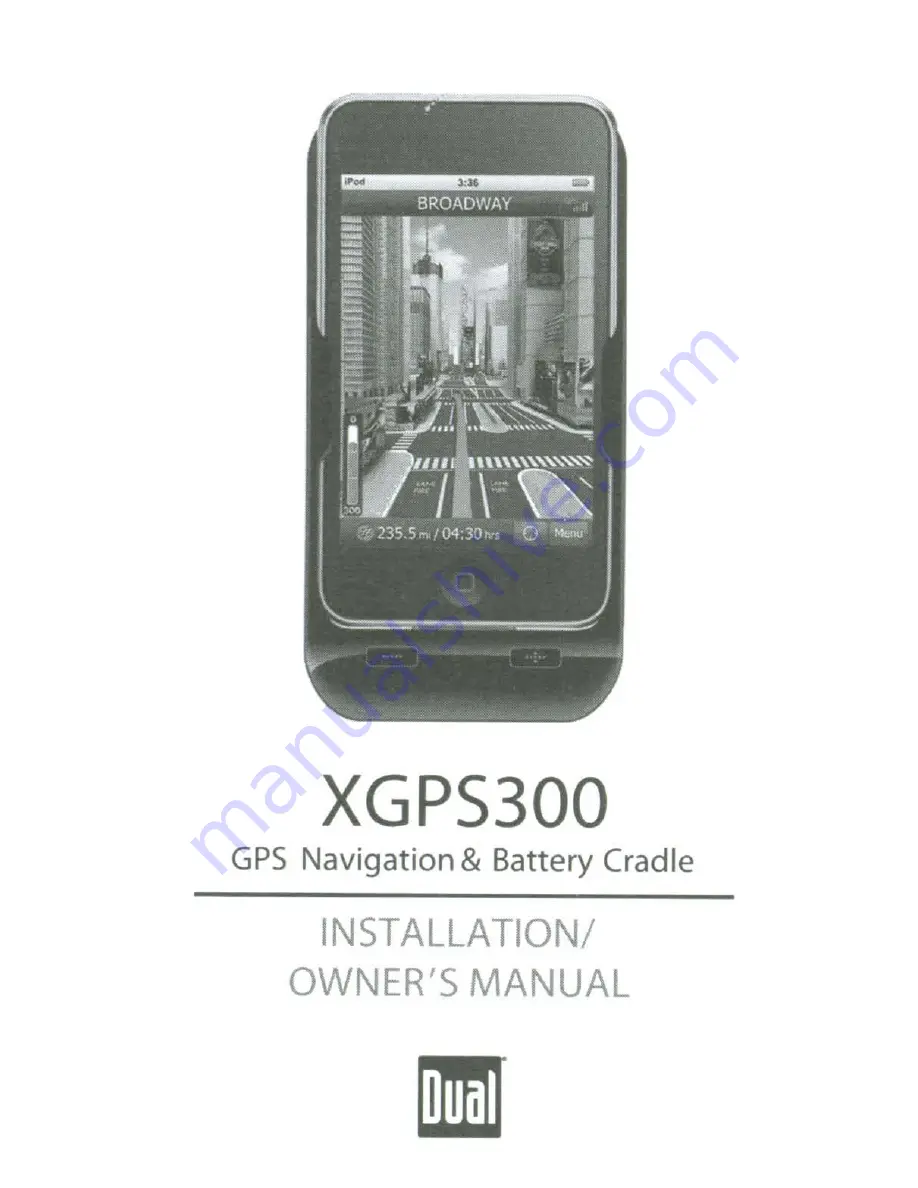Reviews:
No comments
Related manuals for XGPS300

Pro
Brand: Rain Bird Pages: 80

Skorpio
Brand: Datalogic Pages: 2

ACP60
Brand: Targus Pages: 23

WD805
Brand: Palsonic Pages: 17

Euroscan RX3
Brand: ORBCOMM Pages: 12

QP0016B
Brand: LogiLink Pages: 4

i-Station Studio MIP199
Brand: Logic3 Pages: 24

Armada M300 Series
Brand: Compaq Pages: 6

Armada m700 - Notebook PC
Brand: Compaq Pages: 141

DAS-Q6
Brand: BWC Pages: 15

TERRA 1061
Brand: Wortmann Pages: 36

PA095U
Brand: Targus Pages: 2

T1132N
Brand: Gigabyte Pages: 1

iH 26
Brand: iHome2GO Pages: 22

CM2026
Brand: ClimeMET Pages: 24

06088
Brand: ACU-RITE Pages: 24

WS-2800
Brand: La Crosse Technology Pages: 31

RoadRunner
Brand: Apollo Pages: 24