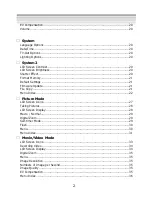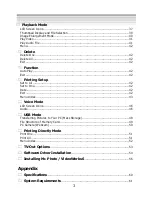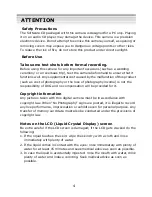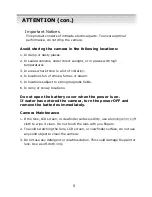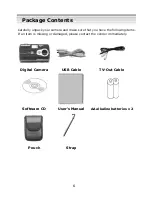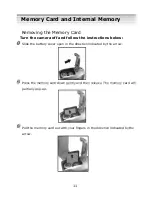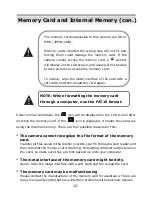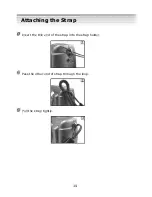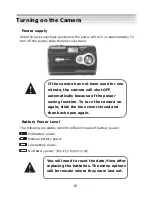Summary of Contents for DXG DXG-568
Page 1: ...Digital Camera DXG 568 User s Manual ...
Page 24: ...23 Menu Index Setup Mode con ...
Page 33: ...32 Menu Index Picture mode con Image resolution Self timer Quality ...
Page 34: ...33 Picture mode con ...
Page 38: ...37 Menu Index Movie Video Mode con ...
Page 45: ...44 Menu Index Playback Mode con ...
Page 46: ...45 Playback Mode con ...
Page 47: ...46 Playback Mode con ...
Page 54: ...53 Menu Index Print All Prints all images one copy for each Printing Directly Mode con ...