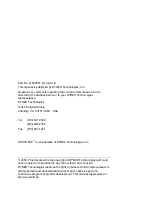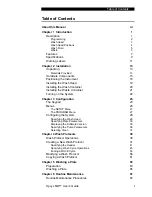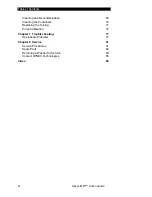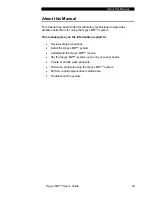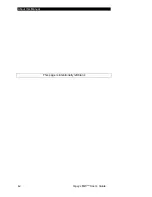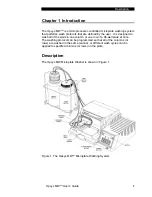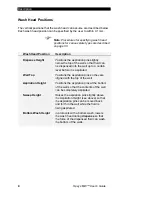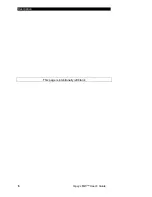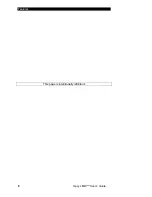Summary of Contents for Opsys MW
Page 4: ......
Page 8: ...About this Manual This page is intentionally left blank iv Opsys MW User s Guide ...
Page 14: ...Description This page is intentionally left blank 6 Opsys MW User s Guide ...
Page 16: ...Features This page is intentionally left blank 8 Opsys MW User s Guide ...
Page 20: ...Warning Labels This page is intentionally left blank 12 Opsys MW User s Guide ...
Page 46: ...Configuring the System This page is intentionally left blank 38 Opsys MW User s Guide ...
Page 74: ...Washing a Plate This page is intentionally left blank 66 Opsys MW User s Guide ...
Page 84: ...Pump Calibration This page is intentionally left blank 76 Opsys MW User s Guide ...