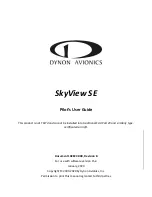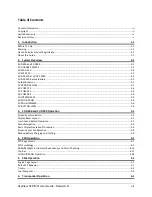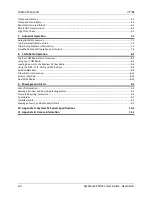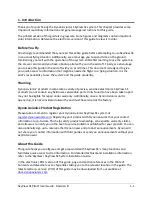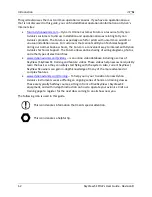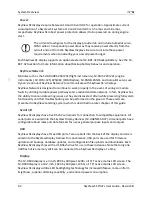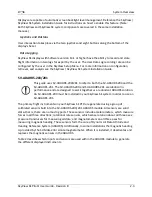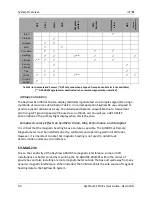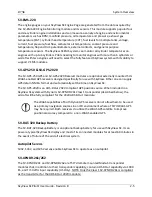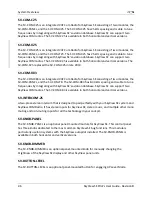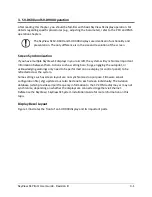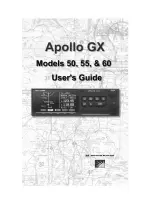SkyView SE
Pilot’s User
Guide
This product is not
TSO’d and cannot be installed
into traditional FAA Part 23 and similarly type-
certificated aircraft.
Document 102824-000, Revision B
For use with software version 15.4
January, 2020
Copyright © 2009-2020 by Dynon Avionics, Inc.
Permission to print this manual is granted to third parties