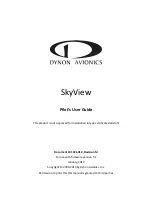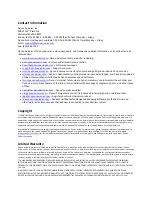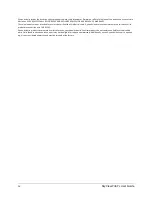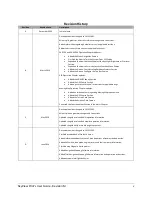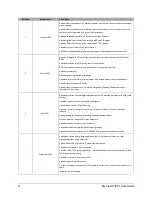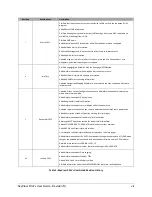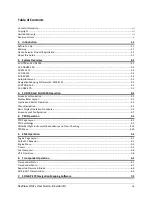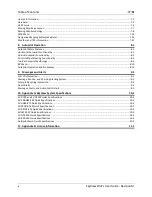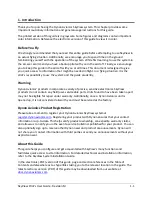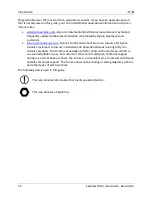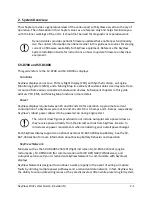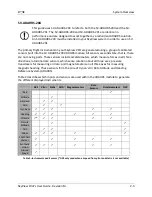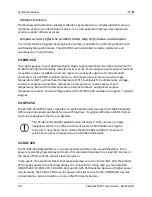Reviews:
No comments
Related manuals for SkyView SV-D1000

ESAGONALE MINI
Brand: VALERA Pages: 2

L3 9029000-20000
Brand: L3 Aviation Products Pages: 27

HKN KRDT-1
Brand: HURAKAN Pages: 58
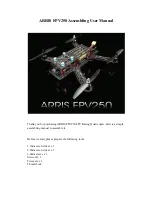
FPV250
Brand: Arris Pages: 24

KMD 550/850
Brand: Honeywell Pages: 84
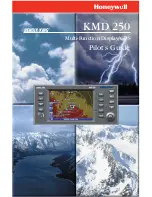
KMD 250
Brand: Honeywell Pages: 274

240P4
Brand: Philips Pages: 47

BDL4988XL
Brand: Philips Pages: 50

RS-CN-0468
Brand: Omcan Pages: 20

193BCR15HCB
Brand: Avantco Equipment Pages: 7

G3X Touch
Brand: Garmin Pages: 68

ClearNav
Brand: Nielsen-Kellerman Pages: 86

MotoMonitor
Brand: FLYelectronics Pages: 8