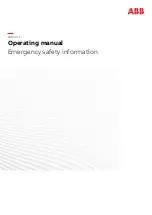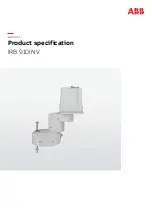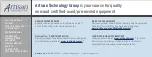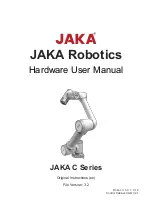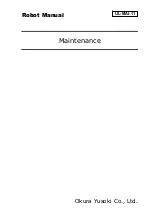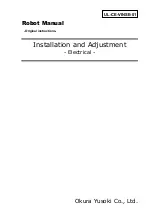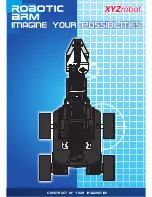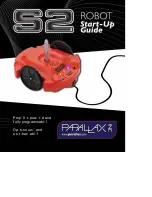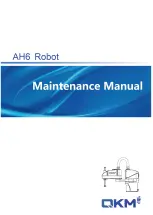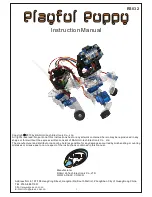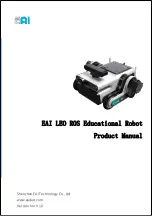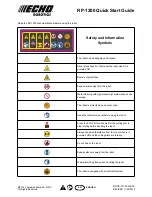THE BEAST
THE BEAST
MANUAL GUIDE
MANUAL GUIDE
VARIANTS:
THE BEAST STANDARD
> Line follower
> Maze Solver
> Sumo fight
THE BEAST
> with PS2 Controlled
> with Pan Tilt
THE BEAST
> with Bluetooth Controlled
THE BEAST*
> with E-ARM (Robotic Arm)
> with PS2 Controlled
THE BEAST*
> with 3 Distance Sensors
THE BEAST *
> with 3 IR Proximity Sensors
*Under development
Included:
- USB Cable Type A to mini B
- Samung Battery Charger
Summary of Contents for THE BEAST
Page 4: ...GizduinoPlus GizduinoPlus ATmega644P ATmega644P MAJOR PARTS...
Page 6: ...Mobot Shield Mobot Shield MAJOR PARTS...
Page 7: ...Mobot Shield Mobot Shield MAJOR PARTS 29 30 31 8 9 10 11 Jumper pad Jumper pad...
Page 15: ...Mobot Shield Mobot Shield Wiring Distance Sensors...
Page 17: ...Mobot Shield Mobot Shield Wiring Compact Proximity Sensors...
Page 20: ...Mobot Shield Mobot Shield LED Indicators Buttons Buzzer Relays...
Page 23: ...The Arduino IDE...
Page 24: ...Connect the BEAST to PC USB Connector USB Cable Open Arduino IDE...
Page 45: ...EARM major parts GRIPPER ELBOW SHOULDER BASE TWIST...