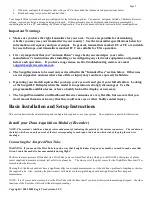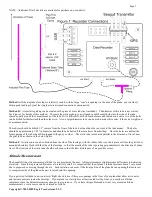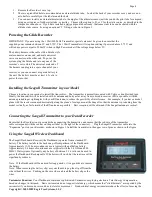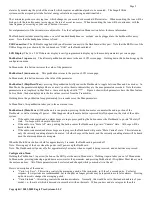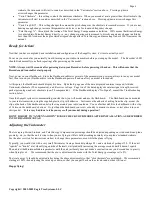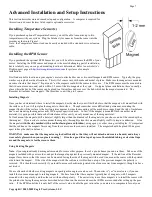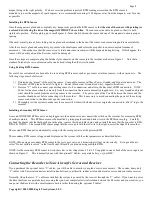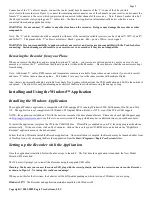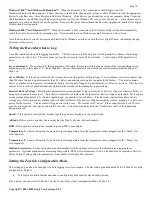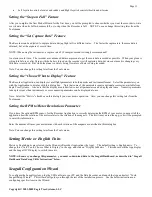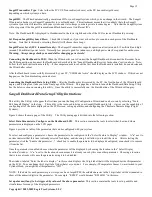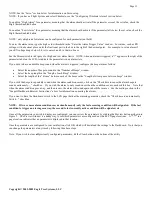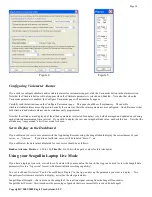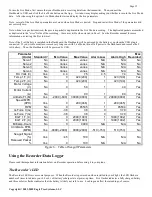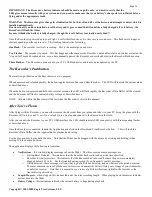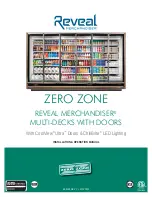Copyright © 2004 Eagle Tree Systems, LLC
User Manual for the Seagull Glide Wireless Dashboard Telemetry System and Recorder
Patent Pending
Document Version 3.1
Please read this manual before using your new system.
Thank you for your purchase! This instruction manual will guide you through the installation and operation of
your Seagull Glide Wireless Dashboard Telemetry System.
The Glide System is the first instrument designed for models that supports electronic Total Energy Compensation
(derived from airspeed), and that lets you change key variometer parameters while your model is in flight! Many
other features are provided with the Glide System, making it an incredibly versatile all-in-one instrument.
Please read the entire manual carefully before proceeding.
If, after you read the manual (including the
Troubleshooting sections!) you have further questions or problems, please visit our web support page for additional
support options, at
http://www.eagletreesystems.com/Support/support.html
. Note that the latest version of this
manual is available in PDF form from the Support page of our website.
Intended Uses
The Seagull Glide System is designed to be used to transmit data in Radio Controlled model Gliders, or on other models where high
resolution altitude and airspeed measurement and variometer features are needed.
Packing List
Your Seagull Glide System includes the Wireless Telemetry Data Dashboard Receiver, the Wireless Telemetry transmitter, Flight
Data Recorder, approximately 3 feet (1 meter) of Pitot Tube hose, plastic Pitot Tube, battery Y-connector, USB cable, plastic clip for
mounting dashboard to radio antenna, and Windows CD.
If you purchased the Glide Recorder only (GDR-KIT-STD), the Wireless Telemetry Transmitter and Wireless Telemetry Data
Dashboard Receiver are NOT included.
Optional expanders for measuring Temperature, RPM, Servo movements, G-Force, Exhaust Gas Temperature, Electric Motor
Current/Voltage, and other parameters are available from Eagle Tree Systems. An External Hookup Kit is also available if you want
to download data from your model without removing the wing.
Steps to Follow
This manual is divided into two sections, Basic and Advanced. The Basic section describes minimal installation and setup of the
Glide unit. These steps do not require a computer. The Advanced section describes other features and options available, and does
require a computer.
NOTE: It is recommended that the basic installation be attempted first to verify system operation, before connecting the device to a
computer in the advanced section.
Installation and use of your Seagull Glide system will be quite easy and enjoyable if you follow these few steps:
1.
Read through the manual to understand the warnings, determine the installation and setup sequence, etc.
2.
Install the system as described in the Basic setup instructions below.