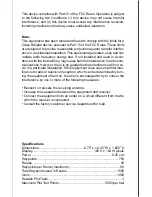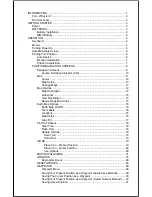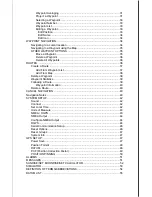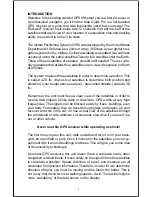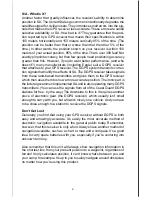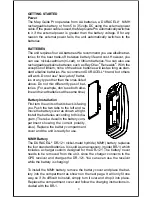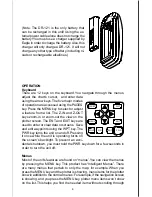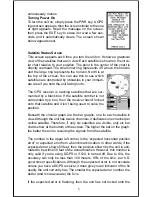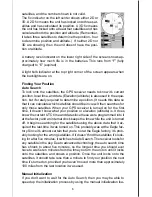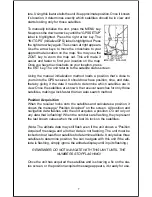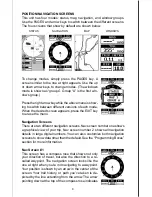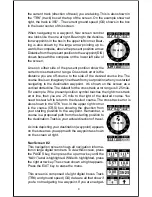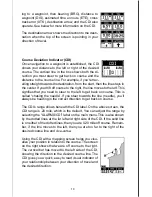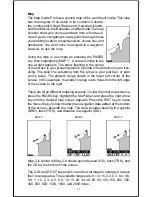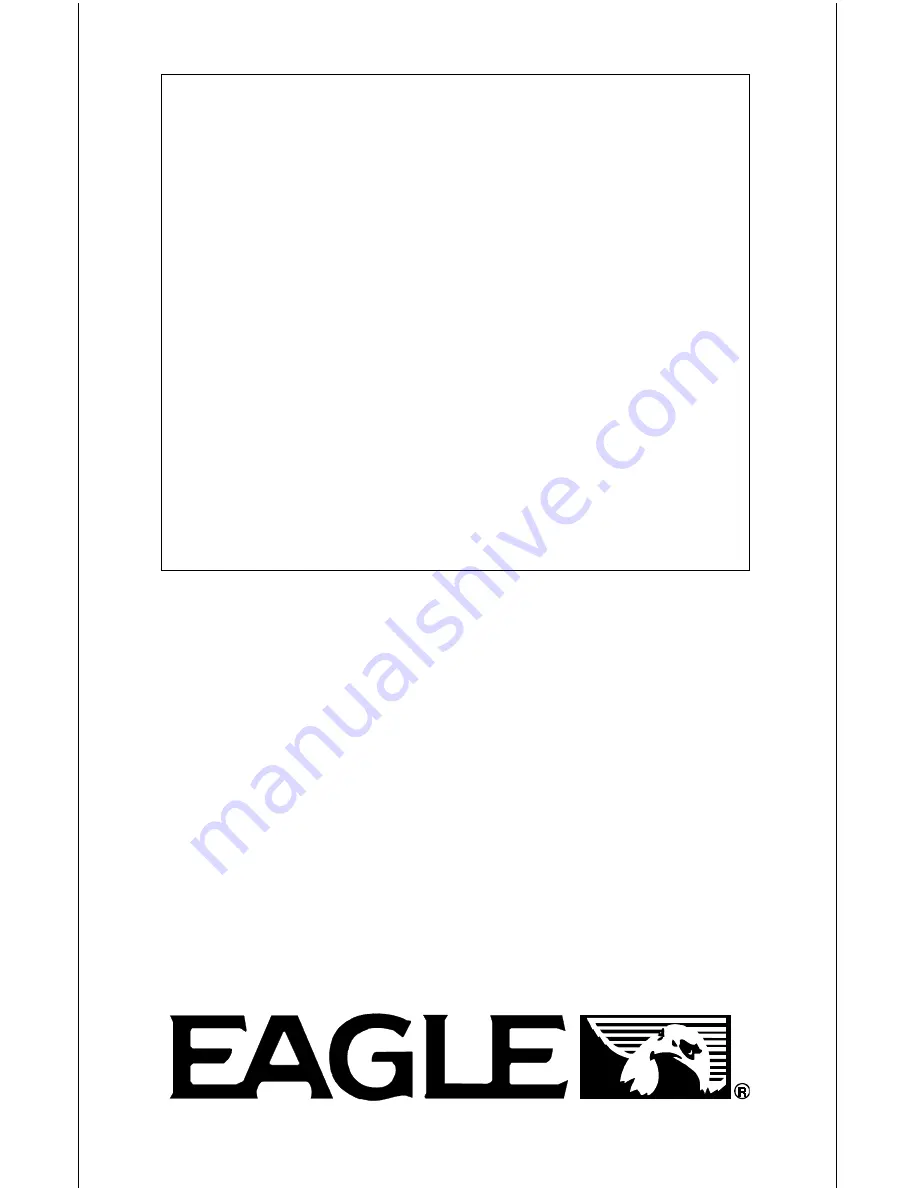Reviews:
No comments
Related manuals for Map Guide Pro

ZE-NA2000N
Brand: ZENEC Pages: 36

E GO -
Brand: ZENEC Pages: 11

Hyundai Santa Fe
Brand: Rosen Pages: 16

OBU EASY
Brand: SkyGuard Pages: 6

PNA-E4330T
Brand: Targa Pages: 124

Oregon300
Brand: Garmin Pages: 2

eTrex 190-00234-01
Brand: Garmin Pages: 2

eTrex 20
Brand: Garmin Pages: 12

eTrex 20x
Brand: Garmin Pages: 37

N10
Brand: LG Pages: 54

N11
Brand: LG Pages: 48

MT88
Brand: MeiTrack Pages: 5

SANAV FV-M7
Brand: Sanav Pages: 26

MU-201 S2
Brand: Sanav Pages: 43

MU-201 S1
Brand: Sanav Pages: 45

GS-818
Brand: Sanav Pages: 79

SBS-LSG-001
Brand: Steinberg Systems Pages: 19

MT 5010 -
Brand: VDO Pages: 12