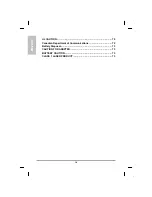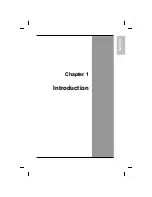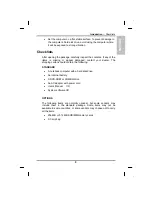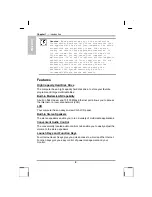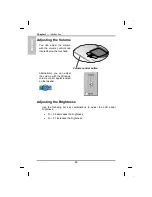Summary of Contents for eBuddy 6.7
Page 5: ...ENGLISH C Ch ha ap pt te er r 1 1 I In nt tr ro od du uc ct ti io on n ...
Page 18: ...ENGLISH Chapter 1 Introduction 14 ...
Page 19: ...ENGLISH C Ch ha ap pt te er r 2 2 G Ge et tt ti in ng g S St ta ar rt te ed d ...
Page 39: ...ENG LISH C Ch ha ap pt te er r 3 3 M Ma ak ki in ng g C Co on nn ne ec ct ti io on ns s ...
Page 43: ...ENGL ISH C Ch ha ap pt te er r 4 4 S Sy ys st te em m S So of ft tw wa ar re e ...
Page 49: ...ENGLISH C Ch ha ap pt te er r 5 5 P Po ow we er r M Ma an na ag ge em me en nt t ...
Page 56: ...ENGLISH Chapter 5 Power Management 52 ...
Page 66: ...ENGLISH Chapter 6 Using the BIOS Setup Utility 62 ...
Page 71: ...ENGLISH A Ap pp pe en nd di ix x B B S St ta at te em me en nt ts s ...