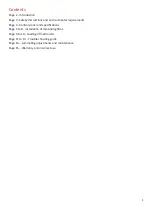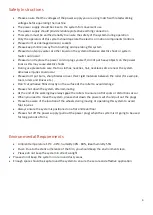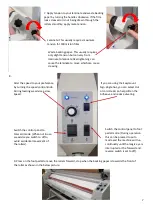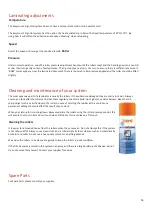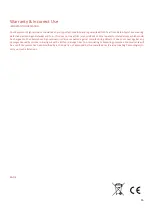Reviews:
No comments
Related manuals for Sign EM-S1400C

FUSION 7000L
Brand: GBC Pages: 7
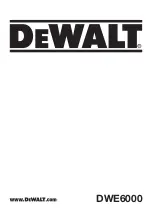
DWE6000
Brand: DeWalt Pages: 56

ULG 350 A1
Brand: UNITED OFFICE Pages: 51

MPL27
Brand: Martin Yale Pages: 20

Scotch TL902
Brand: 3M Pages: 6

QuikFinish PLH4100
Brand: Banner American Pages: 2

HeatSeal H210
Brand: GBC Pages: 2

273398
Brand: UNITED OFFICE Pages: 63

iColor LF700
Brand: Uninet Pages: 82

MX-370P
Brand: MATRIX PNEUMATIC Pages: 12

EI-8811
Brand: Educational Insights Pages: 5

RSL-2702S
Brand: Royal Sovereign Pages: 20