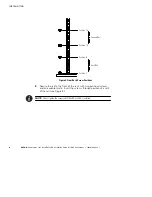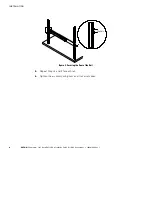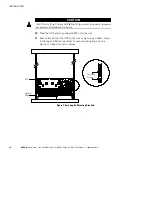Reviews:
No comments
Related manuals for Powerware 5125

G6
Brand: G-Force Pages: 18

CH-L1486
Brand: AA Portable Power Corp Pages: 2

XPDC-G3018Q
Brand: Hamlet Pages: 2

CH-5630
Brand: Hi-Capacity Pages: 3

ALG 20
Brand: Fein Pages: 74

CRB500
Brand: Greencut Pages: 52

EZ PowerPak 902
Brand: Caframo Pages: 1

Pocket Power StarLight 2800
Brand: Halo2Cloud Pages: 10

Eve Plus 0131-CC
Brand: Basalte Pages: 2

16621
Brand: APA Pages: 32

01027
Brand: Tenergy Pages: 2

29652
Brand: GreenWorks Pages: 16

eHome Series
Brand: Circutor Pages: 26

Real-El CS-25
Brand: ENEL Pages: 4

935377
Brand: Cleco Pages: 76

RESC404
Brand: ring Pages: 16

Compact Charger
Brand: Energizer Pages: 4

RESU 6.4 EX
Brand: LG Chem Pages: 4