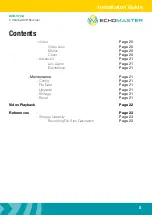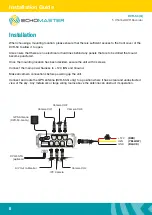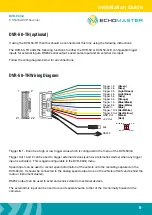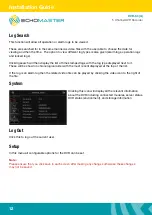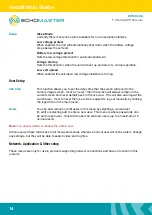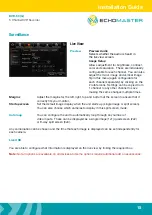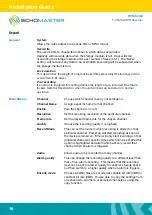Reviews:
No comments
Related manuals for DVR-50

R400
Brand: Navitel Pages: 25

VQ230K
Brand: Daewoo Pages: 27

FPVR1T
Brand: Ferguson Pages: 28

D24GS
Brand: Speco Pages: 110

DVR4C Series
Brand: Bosch Pages: 46

Divar 700 Series
Brand: Bosch Pages: 59

DHR-1600A-150A
Brand: Bosch Pages: 14

DIVAR AN 3000
Brand: Bosch Pages: 6

DESAXL
Brand: Bosch Pages: 76

Divar-Easy
Brand: Bosch Pages: 72

430 Series
Brand: Bosch Pages: 92

600 Series
Brand: Bosch Pages: 94

Divar DVR16E2302
Brand: Bosch Pages: 6

Forensic
Brand: IC Realtime Pages: 136

AVR-804S
Brand: IC Realtime Pages: 251

JS400
Brand: EUROSTYLE Pages: 4

PLE1202709
Brand: Cascadia Pages: 57

ATCF460 MDVR
Brand: AngelTrax Pages: 59