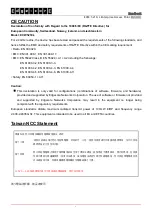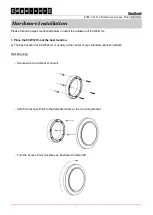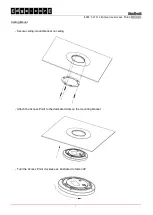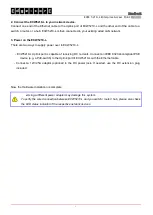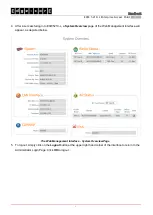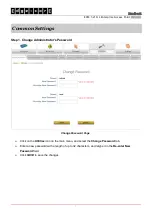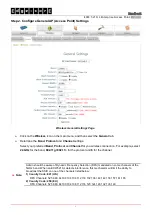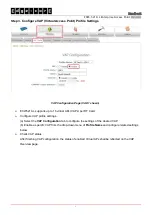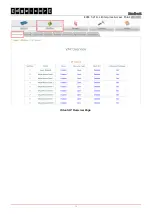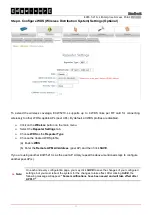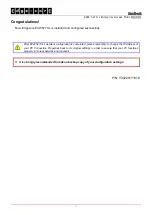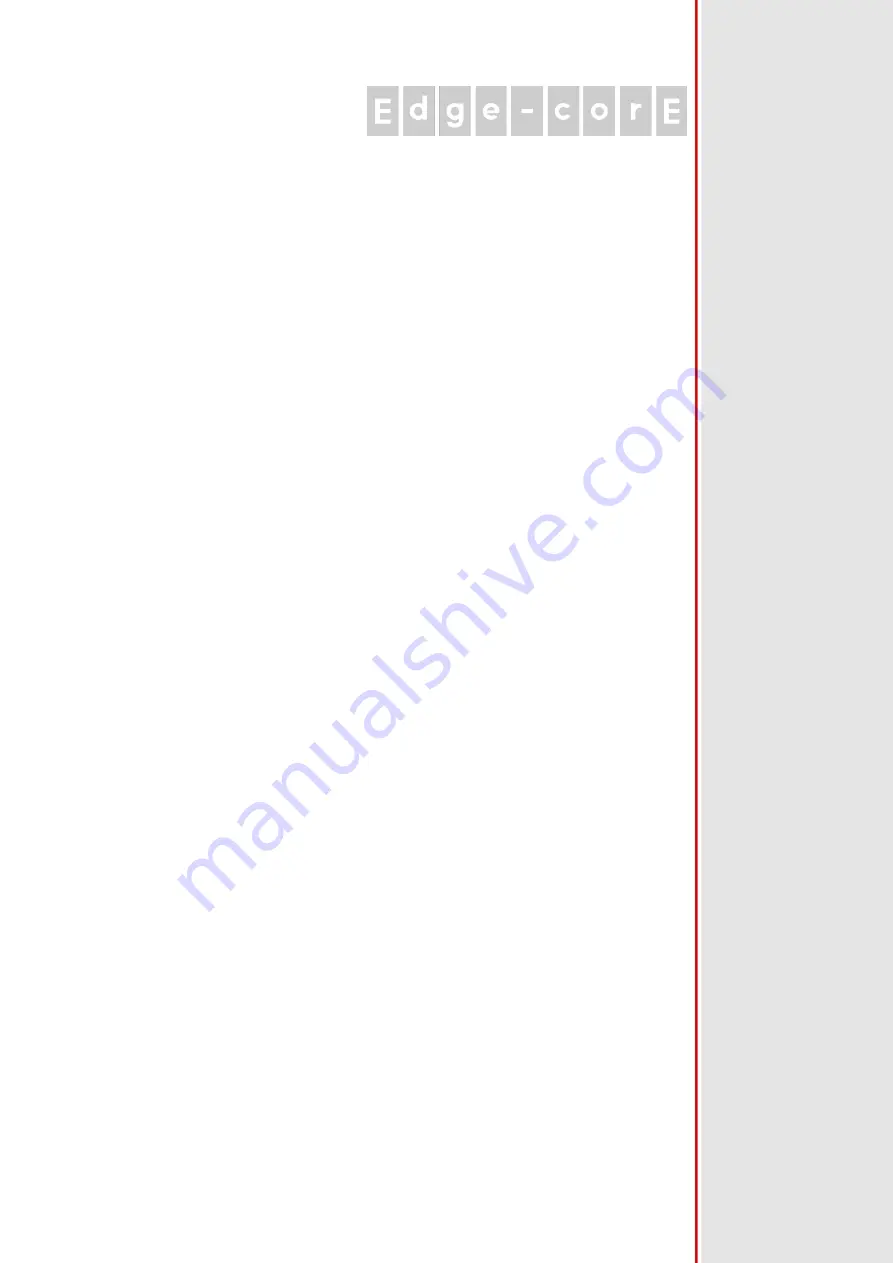Reviews:
No comments
Related manuals for ECW5210-L

AirPro Gold
Brand: P-Com Pages: 54

VERSA WIRELESS LAN - RELEASE NOTES
Brand: NEC Pages: 4

UF-Nano
Brand: Ubiquiti Pages: 14

WA2610E-AGN
Brand: H3C Pages: 32

2511BG2 PLUS
Brand: SENAO Pages: 2

M1
Brand: PHICOMM Pages: 58

VigorAP 710
Brand: Draytek Pages: 127

WL-5460AP v2
Brand: Air Live Pages: 74

WL-5460AP
Brand: Air Live Pages: 72

WIAS-1200G
Brand: Air Live Pages: 74

ENS500-AC
Brand: EnGenius Pages: 2

EOC-3220
Brand: EnGenius Pages: 52

EOC-8610-S series
Brand: EnGenius Pages: 59

ENS1200
Brand: EnGenius Pages: 64

ENH710EXT
Brand: EnGenius Pages: 74

EAP300
Brand: EnGenius Pages: 84

ENH Series
Brand: EnGenius Pages: 92

VF0180
Brand: Broadxent Pages: 27