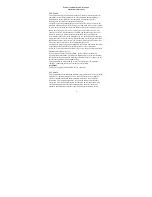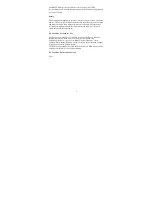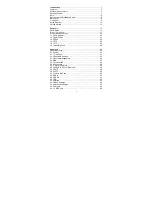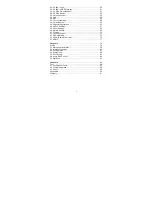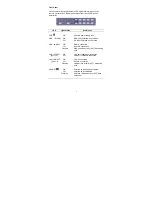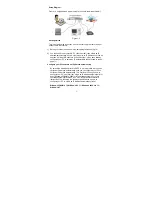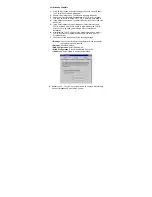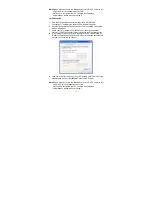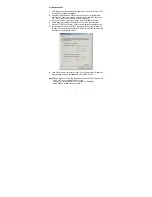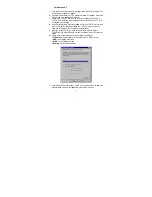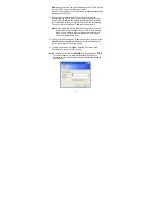Reviews:
No comments
Related manuals for BR-6204WG

MH200
Brand: Abocom Pages: 11

CWB1000
Brand: Abocom Pages: 19

RDX QuikStation 4
Brand: Tandberg Data Pages: 2

Smart Bridge
Brand: Lutron Electronics Pages: 4

PT-7324 Series
Brand: Moxa Technologies Pages: 36

DR-6308P
Brand: Idis Pages: 20

UniFi LED ULED-AT
Brand: Ubiquiti Pages: 16

Wisenet PRN-6400DB4
Brand: Hanwha Techwin Pages: 125

HL-002-006
Brand: 8e6 Technologies Pages: 94

WISENET XRN-1610
Brand: Hanwha Techwin Pages: 88

1711+ VPN
Brand: Lancom Pages: 79

AXIS HD67555
Brand: ADF Web Pages: 20

Insight WAC540
Brand: NETGEAR Pages: 232

3GStation Carrier
Brand: Ubiquiti Pages: 24

PMP/PTP 450 Series
Brand: Cambium Networks Pages: 155

PTP 250
Brand: Cambium Networks Pages: 228

PTP 550 Series
Brand: Cambium Networks Pages: 249

READYNAS X6
Brand: Infrant Technologies Pages: 2