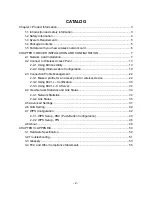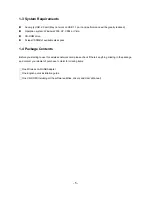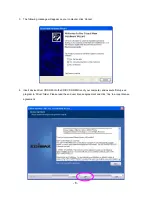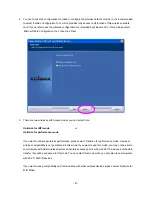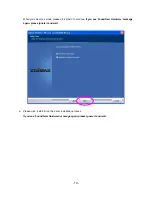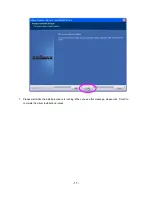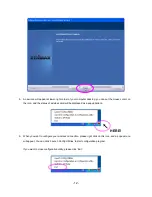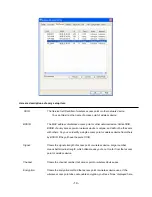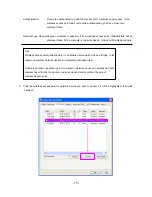Reviews:
No comments
Related manuals for LAN USB Adapter

Ray 3 Plus Client
Brand: Sun Microsystems Pages: 6

Protege PRT-PX16-PCB
Brand: ICT Pages: 34

ADSL 2/2+ VPN Firewall Router ADE-4300A/B
Brand: Planet Pages: 132

JDR454WV4
Brand: Justec Pages: 61

Anybus Communicator ABC4021
Brand: HMS Networks Pages: 60

A 1735
Brand: Caen Pages: 14

EdgeSwtch 5XP
Brand: Ubiquiti Pages: 13

VIGI NVR1004H-4P
Brand: TP-Link Pages: 2

GS-5208PLG V2
Brand: Edimax Pages: 15

AR 46-80
Brand: H3C Pages: 103

H2 RAIL
Brand: Teldat Pages: 47

CANopen Communication Module DVPCP02-H2
Brand: Delta Electronics Pages: 2

613-50550-00
Brand: Allied Telesis Pages: 2

TEG-S3M8S15
Brand: TRENDnet Pages: 2

RB-GES401-POE
Brand: ROBOfiber Pages: 2

NetVanta 3430
Brand: ADTRAN Pages: 2

OC-12
Brand: ADTRAN Pages: 2

SFP Series
Brand: ADTRAN Pages: 4