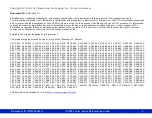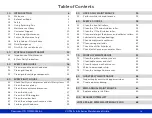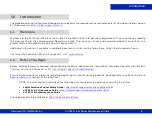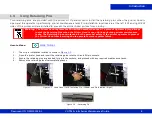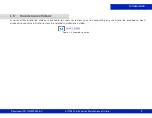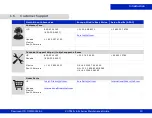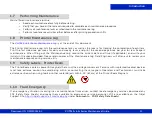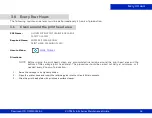Reviews:
No comments
Related manuals for VUTEk 3r Series

P 400
Brand: Olympus Pages: 71

7156
Brand: NCR Pages: 36

7156
Brand: NCR Pages: 206

7156
Brand: NCR Pages: 138

2440
Brand: TallyGenicom Pages: 38

DocuPrint C3055 DX
Brand: Xerox Pages: 20

C3000 Series
Brand: Oki Pages: 62

LA800
Brand: TallyGenicom Pages: 144

CX-120
Brand: DNP Pages: 66

C650/ES6450
Brand: Oki Pages: 180

AS-150
Brand: Rena Pages: 59

bizhub C452 Series
Brand: Konica Minolta Pages: 17

MB451wMFP
Brand: Oki Pages: 198

LK-T200
Brand: SEWOO Pages: 13

B2540
Brand: Oki Pages: 2

Genmitsu 3018-MX3
Brand: SainSmart Pages: 50

Eden260
Brand: Objet Pages: 122

WPS Pro EU
Brand: DNP Pages: 93