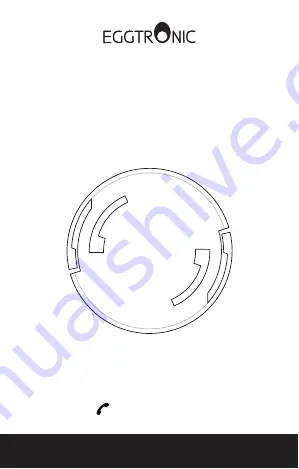
Package content
Invisa-Qi / Invisa-Qi Pro | Power Adapter | Screws (x2) | User Manual
Product Overview
Thank you for choosing Invisa-Qi Series wireless chargers. Invisa-Qi
and Invisa-Qi Pro are practical and innovative phone wireless
chargers, completely hidden so as to be perfectly integrated in your
nightstand. The expansion mounting system makes installation quick
and easy. Invisa-Qi Pro feature a LED indicator to show the exact
location of the wireless charging spot and help smartphone
positioning. Please read the user manual before using the product.
Safety information
Please read the following safety information carefully before using
the product to prevent injury to yourself or others and to prevent
damage to your device or to property.
Please keep this manual for future reference.
ELECTRICAL SAFETY WARNINGS
Use manufacturer-approved chargers, cables and power supplies. Using
generic chargers may cause the device to malfunction.
Do not use damaged cables, power adapters or power outlets. Damaged
connections may cause electric shock or fire.
Do not damage the power cable. Doing so may cause electric shock or fire.
Keep the cable away from hot surfaces and sharp corners. Do not carry or drag
the product by its cable.
Do not use the product if one or more of its components are damaged or
defective.
The product contains electronic parts. Keep your device dry. Humidity and
liquids may damage the electronic circuits of the device.
Do not touch the device, cables or power outlets with wet hands. This may
cause electric shock and fire.
The product is designed for indoor use. Outdoor use is not recommended as it
may subject the product to weather conditions that could damage it.
WARNINGS FOR THE USE OF THE WIRELESS CHARGER
Do not place any metal object on the wireless charging spot, as it may overheat
and cause a fire.
Do not place any other object between the smartphone and the wireless
charger.
Do not place any unplugged receiver on the wireless charger, as this can
overheat the product and cause a fire.
Handle the charger with care. Do not drop your device. It may get damaged or
may malfunction.
Do not disassemble, modify, or repair your charger. Any alteration or modification
of your device may void the manufacturer’s warranty. If your device needs
servicing, contact the manufacturer.
Do not modify the product in any way. Any modification may increase the risk of
injury.
Do not bite or suck on the device. Doing so may damage the device or result in an
explosion or fire. Children or animals may choke on small parts. If children use the
device, make sure that they use it properly.
CAUTION
The products included in the package are not toys. Keep out of the reach of
children.
Using the device other than as described in this manual may cause accidents or
injuries.
If you notice strange smell or smoke coming from your device, stop using it
immediately. Continuing to use the device may result in fire or explosion.
Do not use the device for anything other than its intended use. The device may
malfunction or may cause an electric shock or fire.
Never dispose of the device in a fire.
Avoid exposing your device to very cold or very hot temperatures. Extreme
temperatures may damage the charger and reduce the lifespan of the device.
Do not store your device near or in heaters, microwave ovens or high-pressure
containers. Your device may overheat and cause a fire.
Do not store magnetic cards, including credit cards, phone cards and boarding
passes near the product. Magnetic cards may be damaged by magnetic fields.
Installation
Install your Invisa-Qi or Invisa-Qi wireless charger is quick and easy:
1. Drop Invisa-Qi or Invisa-Qi into the pre-cut port under the nightstand.
2. Use the two screws to fasten in place.
3. The screws activate the expansion mounting system.
4. Place the adhesive sticker on the wireless charging spot (
Invisa-Qi
only).
5. Connect Invisa-Qi to the power adapter and then to the socket.
6. Place your smartphone on the wireless charging spot for wireless charging.
NOTE
When the smartphone is sufficiently charged, the wireless charging will stop to
avoid damaging your device.
Specifications
INVISA-Qi / INVISA-Qi PRO
Size:
Ø 55mm (2.16in), 15mm (0.59in) thickness |
Weight:
55g (0.12 lbs) |
Input:
5V 3A |
Output:
wireless 10W |
Cable length:
2m (6ft)
POWER ADAPTER
Input:
100-240V ~ 50/60Hz 0,35A |
Output:
5V 3A
Technical specifications indicated here may be subject to change without notice, in
order to improve product performance.
Troubleshooting
If the product is not working properly please check the following
troubleshooting. If your situation differs from normal conditions please
try to solve the issue or call customer service. For full troubleshooting
visit our webiste at the page:
www.eggtronic.com/support/troubleshooting
Does the power outlet work?
(normal conditions:
yes
)
Are you using the provided power adapter?
(normal conditions:
yes
)
Try charging your smartphone directly with the power adapter using your
cable. Does it work?
(normal conditions:
yes
)
Is the cable correctly put in the adapter?
(normal conditions:
yes
)
Is the Invisa-Qi corretly placed into the furniture pre-cut housing?
(normal
conditions:
yes
)
Has the Invisa-Qi suffered not voluntary
actions, such as fall, impact,
compression?
(normal conditions:
no
)
Is your smartphone officially compatible with Qi Wireless Charging or
equipped with a working Qi Receiver?
(normal conditions:
yes
)
Is the smartphone correctly aligned with the coil position of the Power
Stand as shown in the manual?
(normal conditions:
yes
)
Is there any metal between your smartphone and the charger?
(normal
conditions:
no
)
Limited warranty
For product warranty visit our
website at the page
www.eggtronic.com/support/download-area
This product is meant for use only with appropriate devices. Please
consult your device packaging to determine whether this product is
compatible with your particular device. Manufacturer will not be
responsible for any damages you or any third party that may suffer as a
result of use, intended or unintended, or misuse of this product. You agree
to indemnify Manufacturer for any resulting injury or damage if the
product is used with an unintended device. Product names, logos, brands
and other trademarks referred to within this product are property of their
respective trademark holders. These trademark holders are not affiliated
with our company, our products or our website. They do not sponsor or
endorse our materials.
USER MANUAL
Invisa-Qi | Invisa-Qi Pro
wireless charger
Call Eggtronic customer support before returning the product to the retailer
(844) 282-2770


























