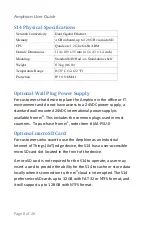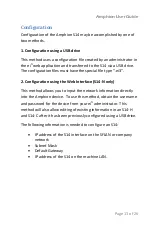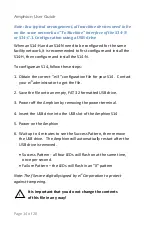Reviews:
No comments
Related manuals for Amphion S14-H Green Box

SOHO
Brand: Watchguard Pages: 8

EdgeXOS
Brand: XRoads Networks Pages: 4

FVS336G - ProSafe Dual WAN Gigabit Firewall
Brand: NETGEAR Pages: 10

FVS318 - ProSafe VPN Firewall Router
Brand: NETGEAR Pages: 20

FVS124G - ProSafe VPN Firewall 25
Brand: NETGEAR Pages: 35

ProSafe FR328S
Brand: NETGEAR Pages: 131

FVS114NA
Brand: NETGEAR Pages: 212

FVL328 - Cable/DSL ProSafe VPN Firewall Router
Brand: NETGEAR Pages: 240

TrusGuard
Brand: AhnLab Pages: 120

VPN Firewall
Brand: Alcatel-Lucent Pages: 2

Nano Cluster APU2
Brand: Atlante Informatica Pages: 2