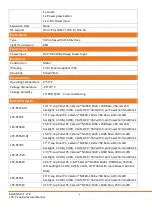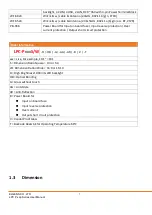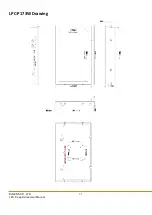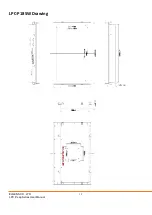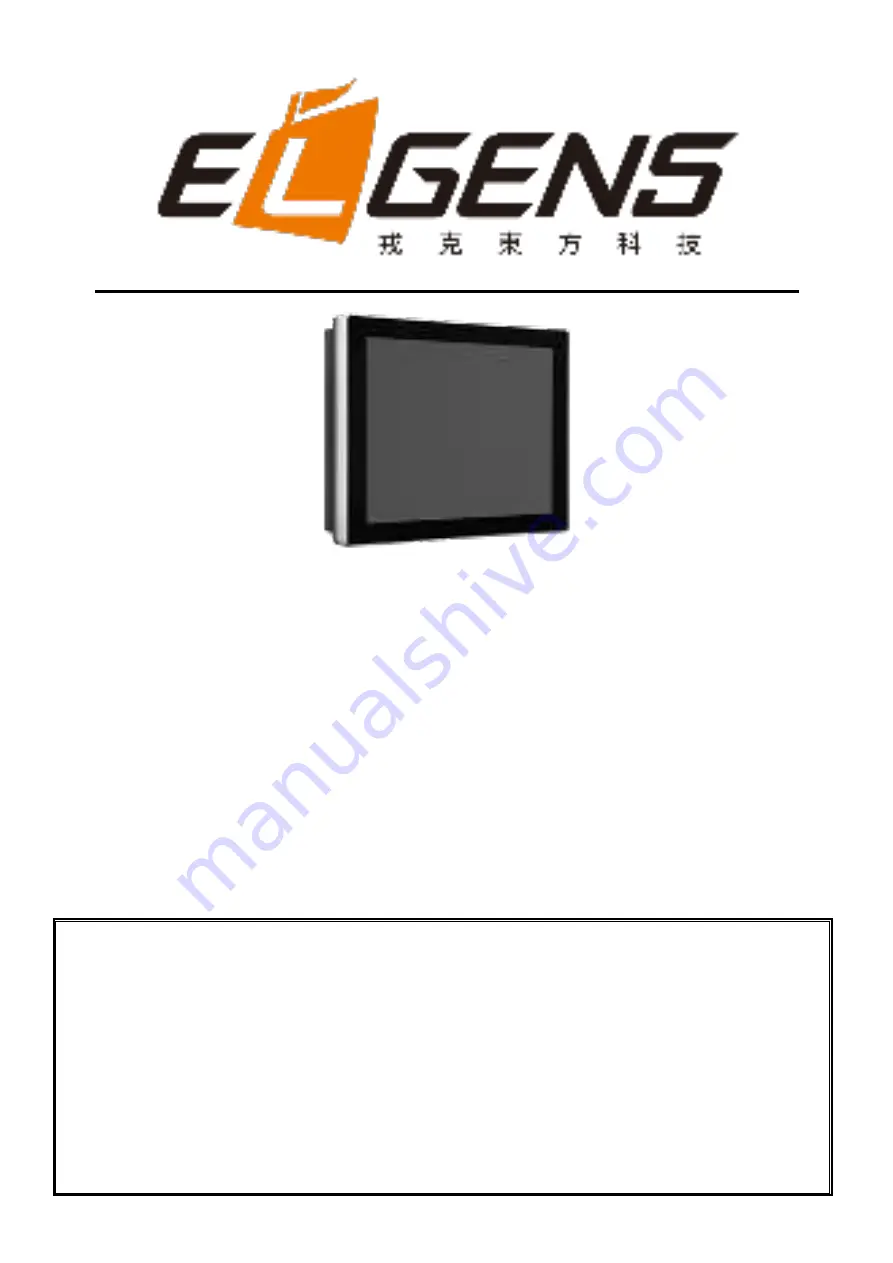
LPC P-cap Series User Manual
Panel PC, Intel® Braswell Celeron®3160, IP65 Compliant
Bezel & Wide Range Power Input
Published in Taiwan
Release Date : Oct 2017
Revision : V1.0
Warning!
This equipment generates, uses and can radiate radio frequency energy and if not installed and used in
accordance with the instructions manual, it may cause interference to radio communications. It has
been tested and found to comply with the limits for a Class A computing device pursuant to FCC Rules,
which are designed to provide reasonable protection against such interference when operated in a
commercial environment. Operation of this equipment in a residential area is likely to cause
interference in which case the user at his own expense will be required to take whatever measures may
be required to correct the interference.
Electric Shock Hazard
–
Do not operate the machine with its back cover removed. There are dangerous
high voltages inside.
Summary of Contents for LPC P-cap Series
Page 8: ...ELGENS CO LTD LPC P cap Series User Manual 8 LPC P121S 01 Drawing...
Page 9: ...ELGENS CO LTD LPC P cap Series User Manual 9 LPC P150S Drawing...
Page 10: ...ELGENS CO LTD LPC P cap Series User Manual 10 LPC P156W 156W 01 Drawing...
Page 11: ...ELGENS CO LTD LPC P cap Series User Manual 11 LPC P170S Drawing...
Page 12: ...ELGENS CO LTD LPC P cap Series User Manual 12 LPC P173W Drawing...
Page 13: ...ELGENS CO LTD LPC P cap Series User Manual 13 LPC P185W Drawing...
Page 14: ...ELGENS CO LTD LPC P cap Series User Manual 14 LPC P190S Drawing...
Page 15: ...ELGENS CO LTD LPC P cap Series User Manual 15 LPC P215W Drawing...
Page 17: ...ELGENS CO LTD LPC P cap Series User Manual 17 1 5 Front View of LPC Pcap Series...
Page 18: ...ELGENS CO LTD LPC P cap Series User Manual 18 1 6 Rear View of LPC Pcap Series...
Page 66: ...ELGENS CO LTD LPC P cap Series User Manual 66 4 4 Yes I Want to restart my computer now Finish...
Page 76: ...ELGENS CO LTD LPC P cap Series User Manual 76 3 Choose Yes to start installation 4 Choose Next...
Page 77: ...ELGENS CO LTD LPC P cap Series User Manual 77 5 Choose Next 6 Choose Next...
Page 78: ...ELGENS CO LTD LPC P cap Series User Manual 78 7 Choose Next 8 Choose OK...
Page 79: ...ELGENS CO LTD LPC P cap Series User Manual 79 9 Choose Next 10 Choose Next...
Page 80: ...ELGENS CO LTD LPC P cap Series User Manual 80 11 Choose Next 12 Choose Next...