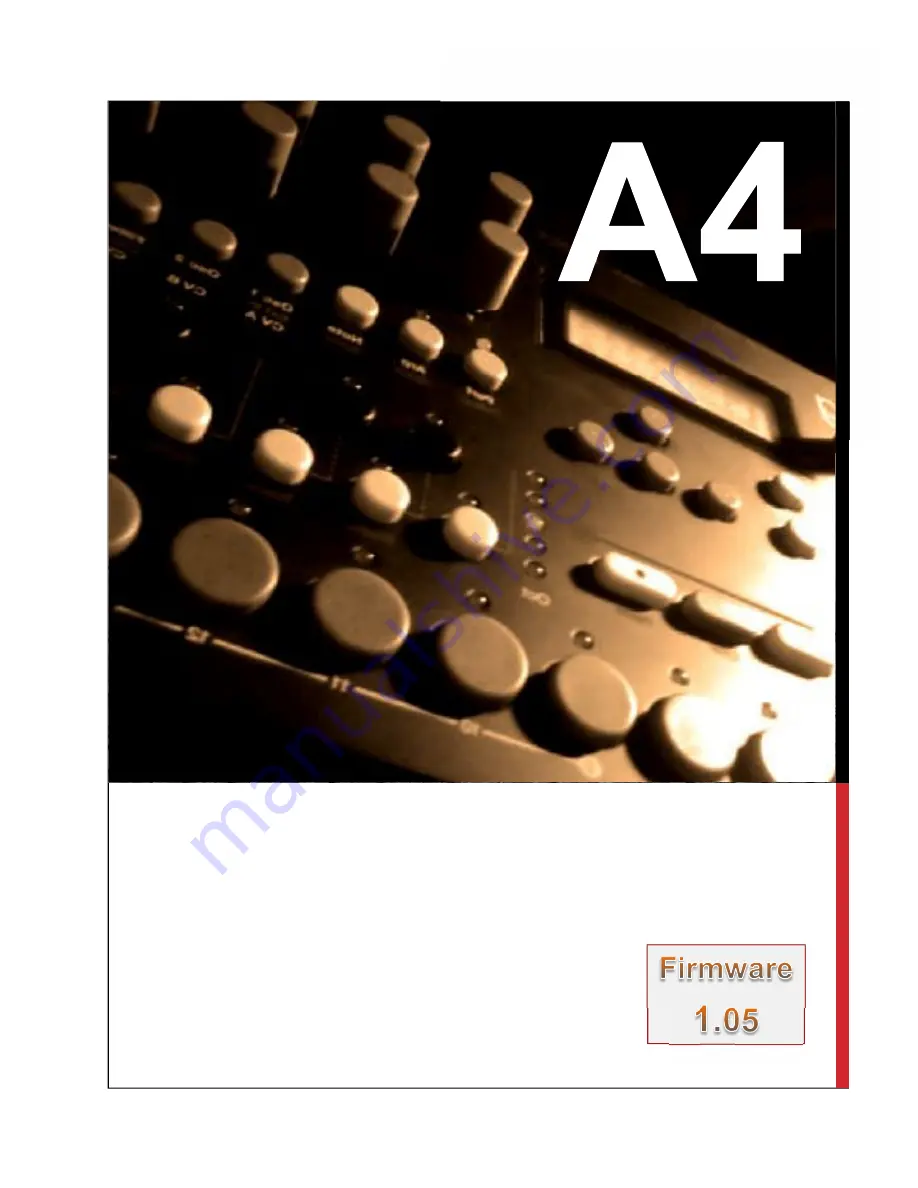
A reference guide for using Elektrons Analog Four Synthesizer.
A4 Is developed by Swedish company Elektron and is an
analogue four voice synthesizer. 2 Analogue Oscillators, 2 Sub
Oscillators and a Noise Osc per voice. It contains 4 synth tracks,
FX Track, CV Track, and Sequencer.
ANALOG 4 REFERENCE GUIDE
A BLUESKYREPUBLIK PUBLICATION
Summary of Contents for ANALOG 4
Page 3: ......


































