Reviews:
No comments
Related manuals for 42LE45Q

32FD545
Brand: FUNAI Pages: 36

NET@ DP47460
Brand: Sanyo Pages: 48

HT30744
Brand: Sanyo Pages: 61
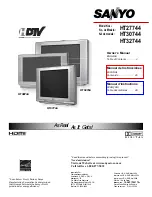
HT27744
Brand: Sanyo Pages: 72

HT32744
Brand: Sanyo Pages: 64

UN32J5500AFXZA
Brand: Samsung Pages: 137

UN40EH6000
Brand: Samsung Pages: 16

UN40D6500
Brand: Samsung Pages: 249

UN JS8500F Series
Brand: Samsung Pages: 132

UN26D4003
Brand: Samsung Pages: 2

UN40D6300
Brand: Samsung Pages: 25

UN40D5003
Brand: Samsung Pages: 2

UN40D6400
Brand: Samsung Pages: 45

UN40D6400
Brand: Samsung Pages: 2

UN40D5550
Brand: Samsung Pages: 22

UN40B7000 - 40" LCD TV
Brand: Samsung Pages: 93

UN40D6300
Brand: Samsung Pages: 2

UN40D6420UFXZA
Brand: Samsung Pages: 2

















