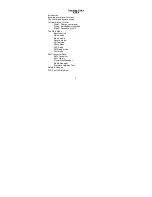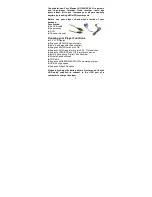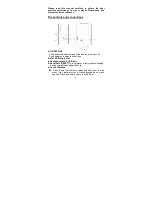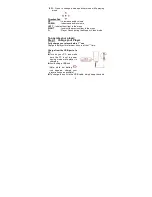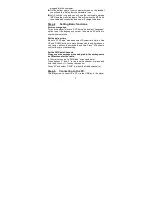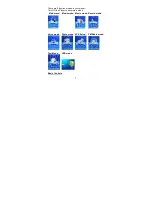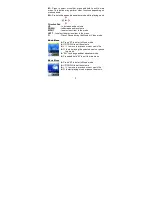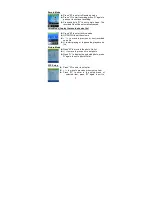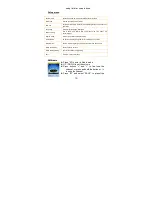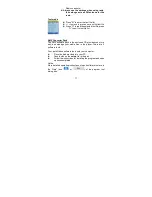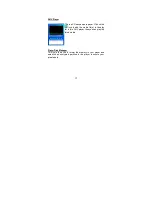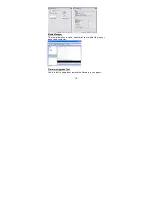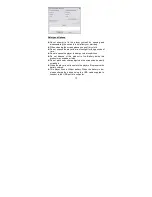Reviews:
No comments
Related manuals for GC-920

Azur 740C
Brand: Cambridge Audio Pages: 2

AZ7000 - Cd Personal
Brand: Magnavox Pages: 22

ALIO CD-DAB
Brand: Tangent Pages: 144

VT-3520
Brand: Vitek Pages: 40

COBY DVD-215
Brand: Coby Pages: 1

2 player
Brand: Roku Pages: 20

T534AH
Brand: NAD Pages: 75

P460
Brand: AMW Pages: 22

AQ6401/00Z
Brand: Philips Pages: 2

AQ6355/05
Brand: Philips Pages: 2

AQ6355
Brand: Philips Pages: 3

AQ6404
Brand: Philips Pages: 7

AQ6401/00Z
Brand: Philips Pages: 7

AQ5192
Brand: Philips Pages: 8

AQ5190
Brand: Philips Pages: 8

AQ6345
Brand: Philips Pages: 60

B710 MK II
Brand: Revox Pages: 54

ContentSmart MP70 OPS
Brand: Planar Pages: 44