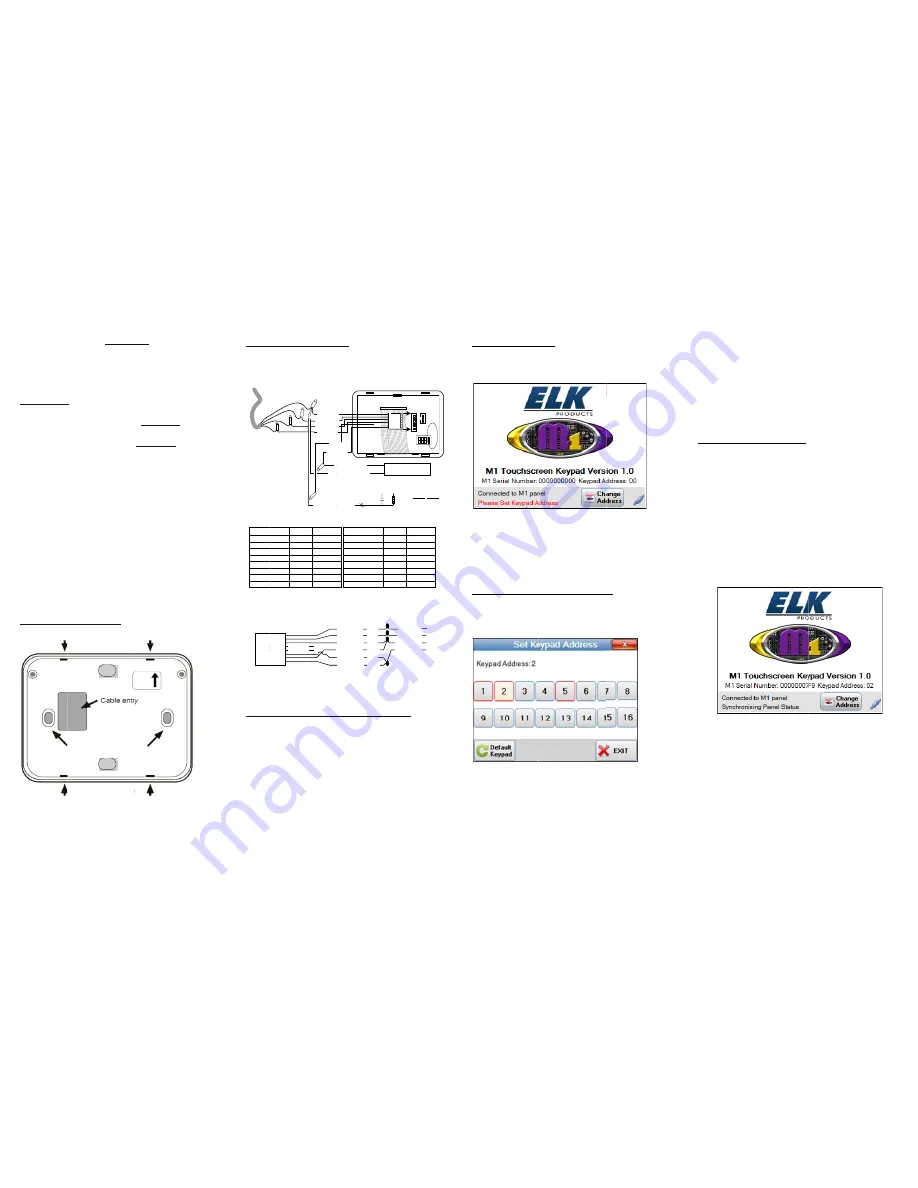
NOTE: M1 fi
order for Nav
names of Area
ElkRP softwa
programming
Mounting
Navigator can
box. If a pre-
(1) gang elec
it should be in
Separate the N
backplate by
screwdriver i
at a time unti
handling the
damaging any
pull on the fla
edge and plug
Insert data bu
backplate lev
Install min. tw
Warning: Sin
“Old Work”
may not be su
should test fi
N
NOTE: An op
available for
surfaces, or w
irmware v5.2.8 or l
vigator to synchroniz
as, F Keys, Lights, O
are v2.0.10 is recomm
g a M1 system that i
g
n be wall mounted
-wire box is used, i
trical box designed
nstalled sideways (
Navigator front ass
gently inserting a s
nto each of the fou
l the front releases
front assembly. Av
y exposed compon
at ribbon cable that
gs into the back of
us cable through ma
vel on the surface w
wo screws in moun
ngle gang electrica
have a wide outer
uitable for use with
it before installatio
TOP
Mounting holes x 4
Locking slots x 4
Locking slots x 4
Navigator Backplate
ptional surface box
use on concrete or
where wire raceway
later is required in
ze and display the
Outputs, and Tasks.
mended when
ncludes a Navigator
without a pre-wire
it MUST BE a sing
d for “New Work”,
(horizontal).
sembly from the
small flat blade
ur (4) locking slots
. Be cautious when
void touching or
ents. Do not bend
t loops over the bot
the board.
arked entry. Positi
with TOP facing up
nting holes provide
al boxes designed f
trim dimension an
h Navigator. Insta
on!
UP
This way
4
x (ELK-M1BBKN)
block (non-hollow
y is needed.
.
r.
e
gle
and
one
n
or
ttom
ion
.
d.
for
nd
aller
) is
w)
Wirin
Splice
Data B
connec
* Connec
pins mar
A jumper
provided
on these
this keyp
device on
DO NOT
on any ot
4 Con
{CA
The opti
1
Keypad A
2
3
4
5
6
7
8
RED
(
NOTE:
TB2 (3
optiona
quickly s
CAT
CA
Ca
Conn
Re-a
Plug th
the boa
When
body it
Tuck l
Positio
ledge o
toward
the slo
togethe
wires o
ng Connectio
the four (2) wires
Bus Cable wire from
ctor splices or solde
ctor J1 has two
rked “RS485.”
r “shunt’ is
for placement
pins ONLY IF
pad is the last
n the data bus.
T place jumper
ther pins of J1.
Keypad
Assem
nductor Data Bus Cable
AT5 is strongly recommended }
Optional progra
Optiona
ional Zone Input #
and
Output
To BL
To BLACK (N
1
Address
Zone #
Output #
T
To BLUE
RED (+)
GREEN (A)
WHITE (B)
BLU
BRO
BLACK (-)
2
3
4
5
6
7
8
193
194
195
196
197
198
199
200
193
194
195
196
197
198
199
200
(+)
B LA
CK
(-)
WHITE
GREEN
Connector TB1 (6 pin) is fo
pin) is for a special RS232
l PC Software Utility Progr
setting up the Installer info
Blue pair is
not used
T5 or
AT6
able
ections if using CAT5 Wire
Wht/Blue
Blue/Wht
ttaching Fron
he 6-wire cable ass
ard. The polarity r
removing this cabl
tself. DO NOT TU
loose cable and spli
on the bottom edge
of the backplate, an
ds wall. Gently pre
ots. DO NOT FOR
er, start over doubl
of connections whi
ns
on the plug-in cabl
m the Control. Use
er and tape the con
ELK-M1KP
Cable
mbly
ammable Input “Keypad Zon
l programmable Output from
t # is determined by the Keypa
-
+
LACK (Neg) Wire
N.C.
N.O.
2,20
Ohm
EOL
Neg) Wire
o BROWN Wire
Wire
Load (5
I.E. LE
Rear
View
UE
WN
1
6
9
Keypad Address
Zone #
10
11
12
13
14
15
16
201
202
203
204
205
206
207
208
or the 6-wire Keypad Cable
2 cable (sold separately) us
ram for flashing the firmwa
rmation page . Call Elk for
+
-
A
A1
B
B1
R
GR
WH
BL
Brown
Wht/Brn
Orange
Green
Wht/Org
Wht/Grn
e and a ELK-M1DBH Hub
nt to Backplat
embly into connec
ribs should face the
le, always grip the
UG OR PULL on th
ices out of the way
of Navigator insid
nd then rotate the to
ess until the 4 snaps
RCE! If units do no
le checking for any
ich may be interferi
le to the
e “B”
nnections.
PNAV
ne”
m Keypad
d Address .
00
m
L *
0mA max )
ED, Relay
TB1
TB2
Output #
201
202
203
204
205
206
207
208
B
oot
Us
e
r
Wd
o
g
RS
4
85
J1
*
e Assembly.
sed by an
re and/or
r details.
RED (+)
EEN (A)
HITE (B)
LACK (-)
2,200 Ohm
Resistor Colors
4 Band 5 Band
Red Red
Red Red
Red Black
Brown
te
tor TB1 on
e side gap.
connector
he wires.
y.
de the lower
op back
s engage in
ot snap
y loose
ing.
Start-Up Scre
On power up the S
Version, M1 Seria
only
IF
the keypad
A message along t
Address” will disp
currently set. Othe
“Waiting to conne
Navigator receives
Change (Set K
Each Keypad conn
address, unique to
Press “CHANGE A
to bring up the Set
The current keypad
address(s) with a R
currently enrolled
addresses CANNO
Pressing any unuse
select that address
een
Start-up screen disp
al number, and the d
d is currently set wi
the bottom “Please
play if a keypad add
erwise the message
ct to panel”. This
s valid data from th
Keypad) Addres
nected to an M1 mu
any other keypad(
ADDRESS” on the
t Keypad Address s
d address will be il
RED border indicat
to the M1 panel. R
OT be used for this
ed keypad address
for this particular k
plays the keypad
data bus address
ith an address.
Set Keypad
dress is not
e will display
displays until
he panel.
ss
ust have its own
(s) on the system.
e Start Up screen
screen.
lluminated. Any
te a keypad
RED bordered
keypad.
button should
keypad.
Default Key
button will c
number enro
task names,
names. It wi
EXIT – Pres
right corner
Data Bus
A message “
display if th
address curr
previously b
Perform a B
keypad OR
Once the ke
panel (and i
“Synchronis
The Start-up
data is colle
complete th
MAIN USE
ypad - Pressing the
clear the keypad ad
olled into the panel
lighting names and
ill not clear installe
ssing this button or
r will exit the Set K
s Enrollment
“Please enroll keyp
he keypad address d
rently enrolled in th
been enrolled into a
Bus Enrollment usin
the ElkRP Remote
eypad receives valid
is enrolled) it will d
sing Panel Status”.
p screen displays u
ected from theM1 p
e keypad will mov
ER screen.
“Default Keypad”
ddress, M1 serial
l, function key nam
d output names and
er information.
r the Red “X” in th
Keypad Address scr
pad into panel” wil
does not match an
he M1, or has neve
any M1.
ng an already enrol
e Program software
d data from the M1
display the message
until all current statu
panel. Once this is
e on to the followin
”
mes,
d area
e top
reen.
l
er
lled
e.
1
e
us
ng




















