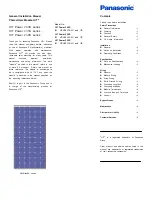User Manual: Windows I-Series AiO Interactive Signage
UM600086 Rev A, Page 1 of 45
USER MANUAL
Elo Touch Solutions
ESY15i2 15.6” Windows I-Series AiO Interactive Signage
ESY22i2 21.5” Windows I-Series AiO Interactive Signage
ESY15i5 15.6” Windows I-Series AiO Interactive Signage
ESY22i5 21.5” Windows I-Series AiO Interactive Signage
UM600086 Rev. A