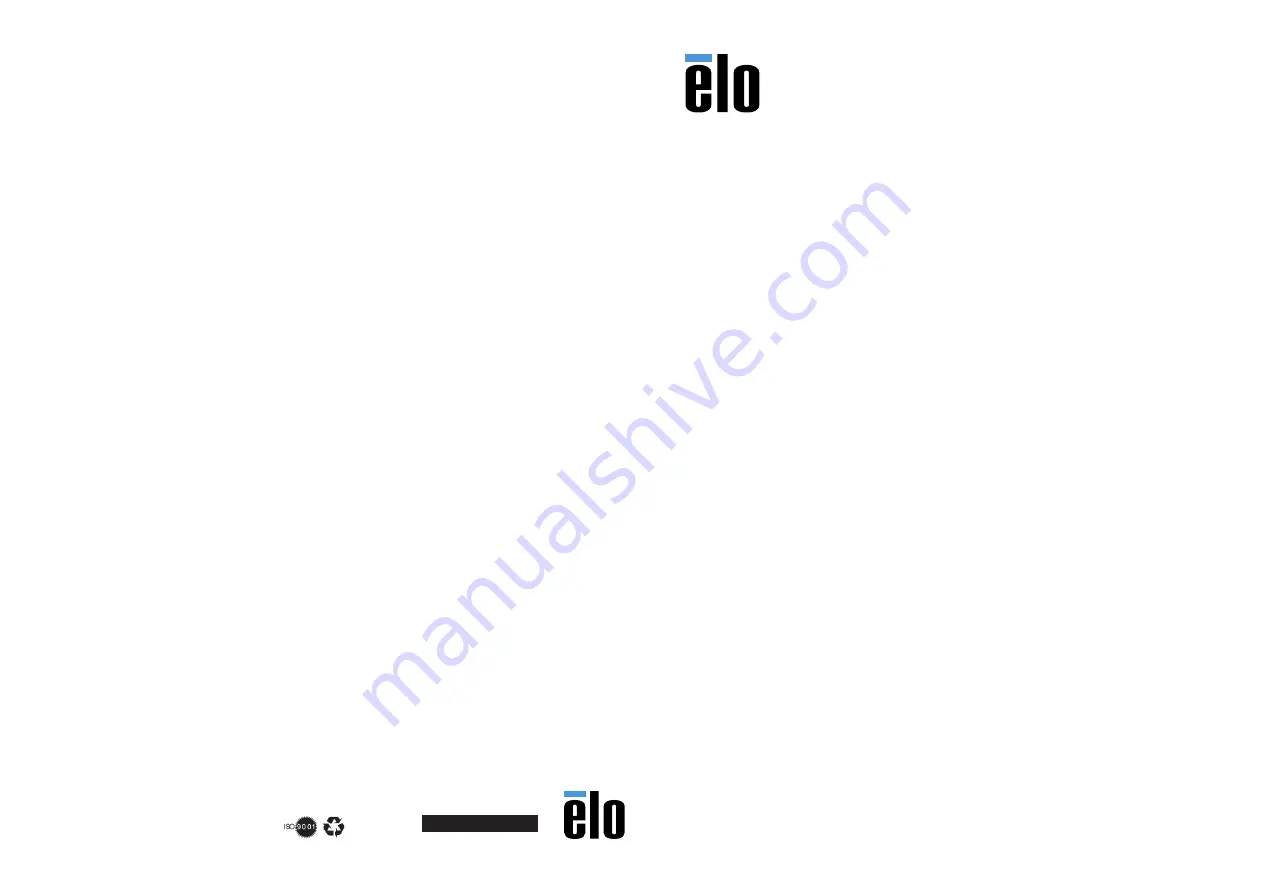
Revision A
P/N E242557
www.elotouch.com
Quick Installation Guide
Elo M60 Mobile Computer
© 2021 Elo Touch Solutions, Inc. All rights reserved.
The information in this document is subject to change without notice. Elo Touch Solutions, Inc. and its Affiliates (collectively “Elo”) makes no
representations or warranties with respect to the contents herein, and specifically disclaims any implied warranties of merchantability or fitness for a
particular purpose. Elo reserves the right to revise this publication and to make changes from time to time in the content hereof without obligation
of Elo to notify any person of such revisions or changes.
No part of this publication may be reproduced, transmitted, transcribed, stored in a retrieval system, or translated into any language or computer
language, in any form or by any means, including, but not limited to, electronic, magnetic, optical, chemical, manual, or otherwise without prior
written permission of Elo Touch Solutions, Inc.
Elo and the Elo logo are either trademarks or registered trademarks of Elo Touch Solutions, Inc..
America
800-ELO-TOUCH
Tel +1 408 597 8000
elosales.na@elotouch.com
Europe (EMEA)
Tel +32 16 930 136
emea.sales@elotouch.com
Asia Pacific
Tel +86 (21) 3329 1385
EloAsia@elotouch.com
Elo Technical Support
Online self-help: www.elotouch.com/support
Contents:
• Elo M60 Mobile Computer
• 18W AC-DC Adapter
• US/EU/UK Adapter plugs















