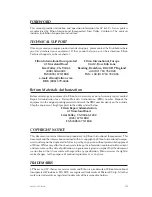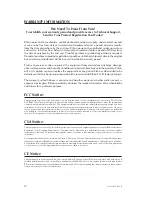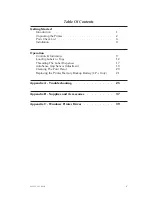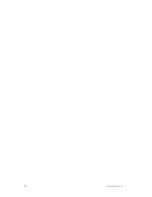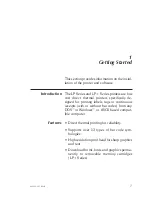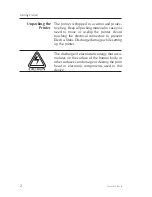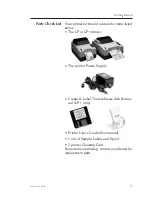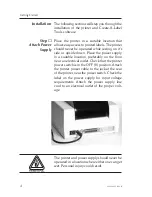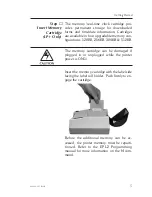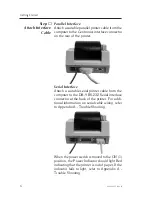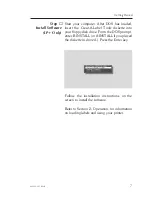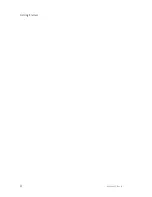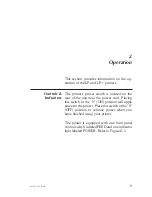Summary of Contents for LP2022
Page 2: ......
Page 6: ...vi 980008 002 Rev B ...
Page 14: ...Getting Started 8 980008 001 Rev B ...
Page 30: ...Operation 24 980008 001 Rev B ...
Page 42: ...Troubleshooting 36 980008 001 Rev B ...
Page 44: ...Accessories 38 980008 001 Rev B ...
Page 48: ...41 More la nd Rd Simi Va lle y CA 93065 1692 805 579 1800 ...