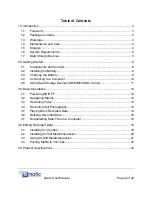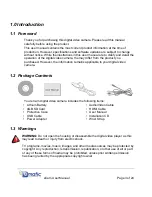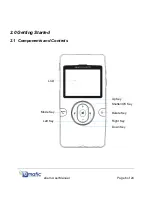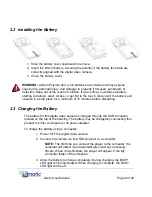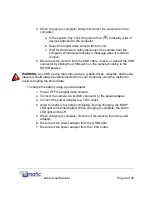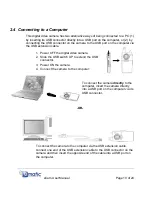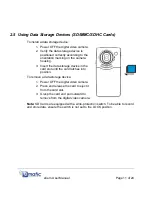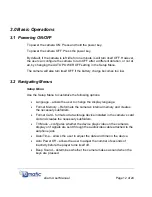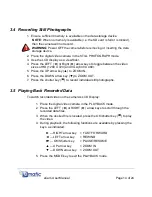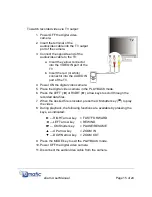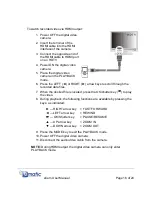Reviews:
No comments
Related manuals for eCam Series

SC-D351
Brand: Samsung Pages: 9

TVVR10000
Brand: Abus Pages: 15

AHPTZ122IRA
Brand: Comelit Pages: 34

KPC-HDB450
Brand: KT&C Pages: 21

PBC3
Brand: RoadScan Canada Pages: 14

T200
Brand: HP Pages: 47

GR-AX337
Brand: JVC Pages: 44

Video Flex 7600
Brand: Ken A Vision Pages: 19

Mate 808
Brand: unbranded Pages: 4

PLDVRCAM14
Brand: PYLE Audio Pages: 4

AV6185
Brand: Cocoon Pages: 20

AJ-HPX2000
Brand: Panasonic Pages: 8

HG20
Brand: Cannon Pages: 129

AG-DVX100A - Pro 3-CCD MiniDV Proline...
Brand: Panasonic Pages: 12

AKMSU930P - MASTER SET UP KIT-BROADCAST
Brand: Panasonic Pages: 16

HMX-W300RP
Brand: Samsung Pages: 107

FS200 - Camcorder - 680 KP
Brand: Canon Pages: 3
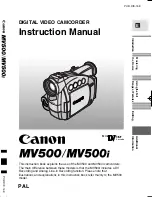
MV MV500i
Brand: Canon Pages: 122