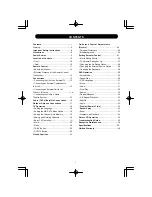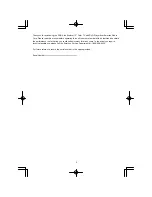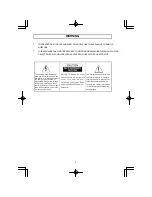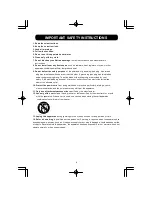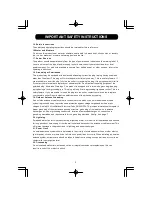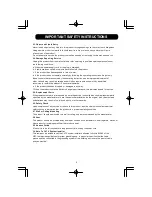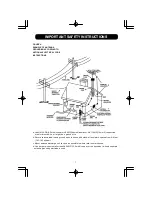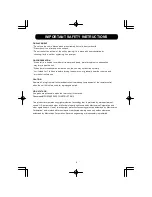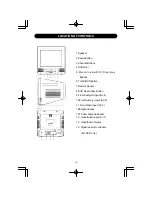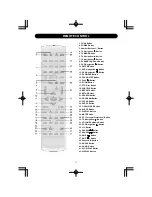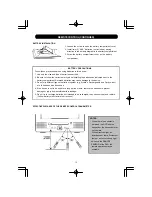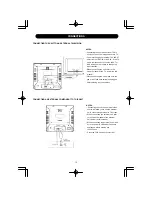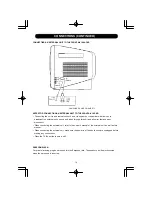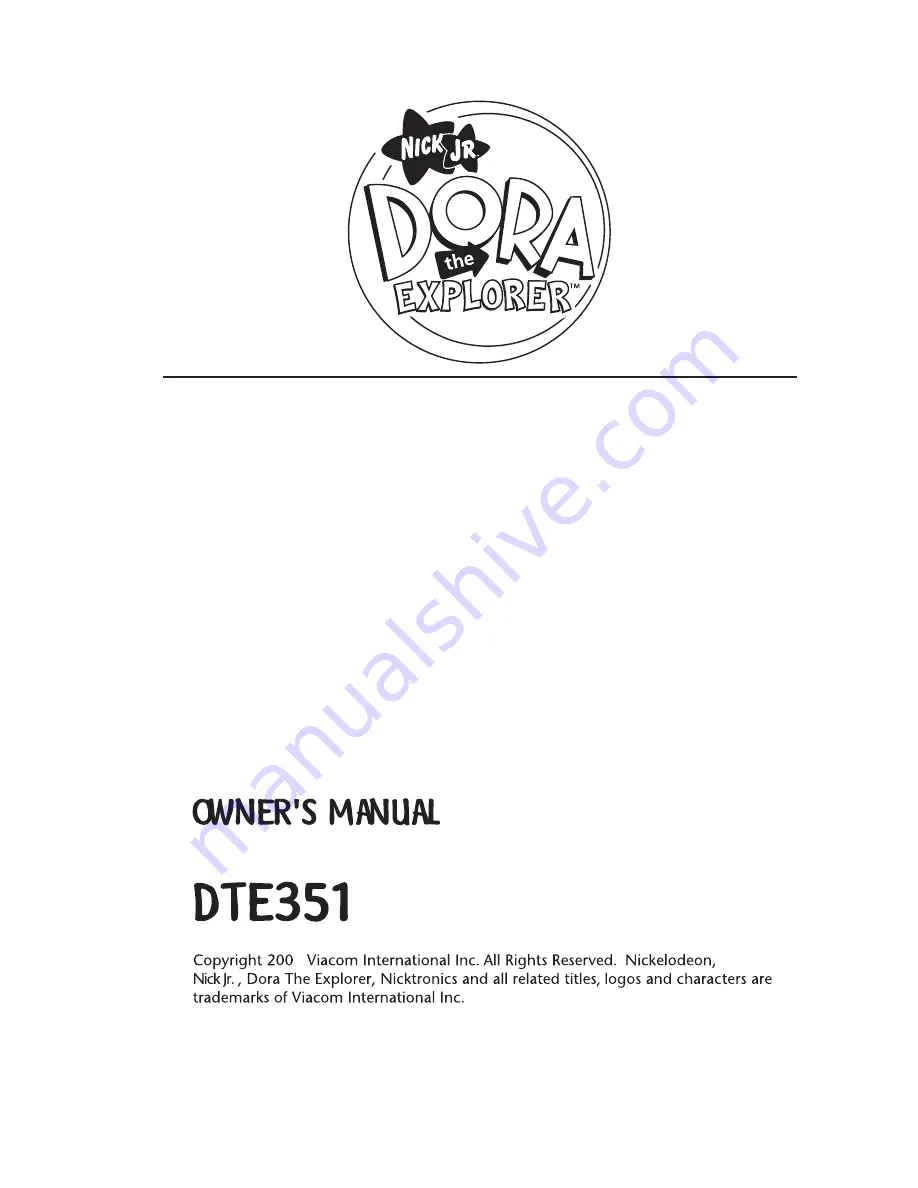Reviews:
No comments
Related manuals for Dora the Explorer DTE351

15DLV77 - 15" LCD TV
Brand: Toshiba Pages: 37

15DLV16
Brand: Toshiba Pages: 60

15DLV77 - 15" LCD TV
Brand: Toshiba Pages: 68

15DLV77C
Brand: Toshiba Pages: 103

15DLV77B
Brand: Toshiba Pages: 123

MW24FM1
Brand: Toshiba Pages: 2

MW20H63
Brand: Toshiba Pages: 2

MW20FN1
Brand: Toshiba Pages: 2

MW 26G71
Brand: Toshiba Pages: 2

MW 20FM1
Brand: Toshiba Pages: 2

MD9DN1
Brand: Toshiba Pages: 2

MD9DP1 - 9" CRT TV
Brand: Toshiba Pages: 2

MW24F52
Brand: Toshiba Pages: 39

MD9DN1
Brand: Toshiba Pages: 32

MW20FP3
Brand: Toshiba Pages: 64

MW20FN3
Brand: Toshiba Pages: 68

MD9DN1
Brand: Toshiba Pages: 52

MD24FP1 - 24" CRT TV
Brand: Toshiba Pages: 52