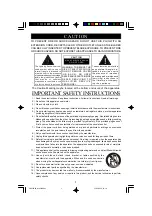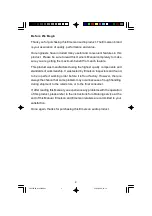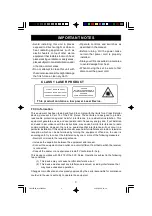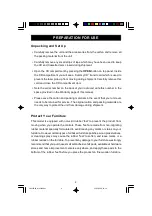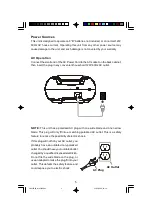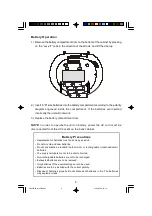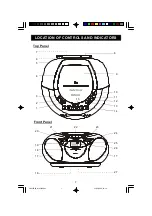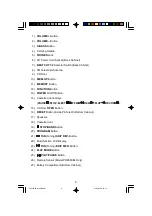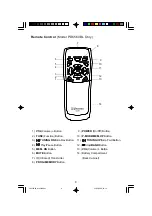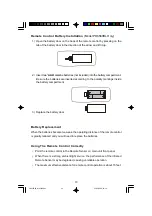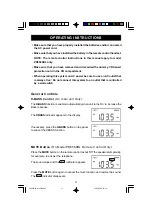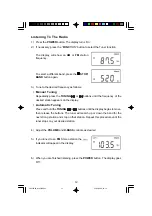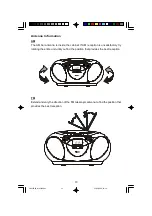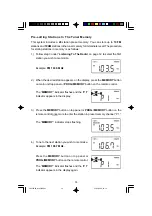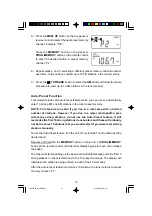Reviews:
No comments
Related manuals for PD6559BK

ID-AL My Video Player VP320
Brand: waves system Pages: 46

DMP-BDT460
Brand: Panasonic Pages: 40

DVMP-250
Brand: DAPAudio Pages: 32

CDD201V
Brand: Sansui Pages: 15

HDD-2510
Brand: Salora Pages: 232

PrimeSight UNITY UVP-9000
Brand: LABORIE Pages: 72

DJ-11
Brand: MC Crypt Pages: 24

PCD-9335RMPT
Brand: Roadstar Pages: 12

iCDJ
Brand: Gemini Pages: 16

NPB-427
Brand: Naxa Pages: 9

MM435
Brand: Magnavox Pages: 21

Sonic Blue DVP855
Brand: GoVideo Pages: 20

My-iBible
Brand: Hendrickson Pages: 17

DPG-1200 - PC-on-TV Media Player
Brand: D-Link Pages: 59

DivX Connected DSM-330
Brand: D-Link Pages: 4

DSM-120
Brand: D-Link Pages: 88

DVD580HC
Brand: Philips Pages: 2

DVD170AT
Brand: Philips Pages: 1