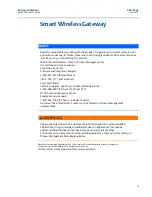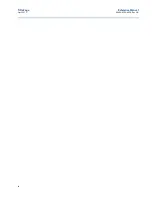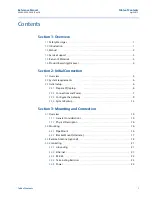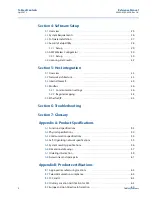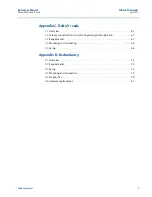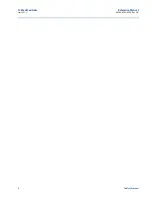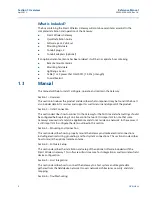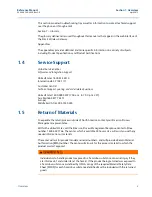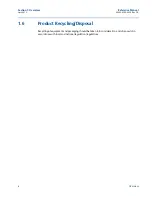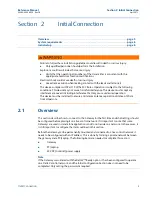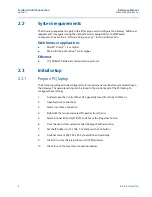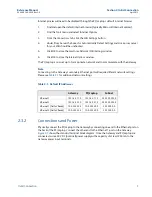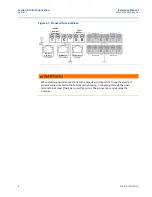Summary of Contents for Smart Wireless Gateway
Page 1: ...Reference Manual 00809 0200 4420 Rev GA April 2013 Smart Wireless Gateway ...
Page 2: ......
Page 4: ...iv Reference Manual 00809 0200 4420 Rev GA Title Page April 2013 ...
Page 8: ...4 Reference Manual 00809 0200 4420 Rev GA Table of Contents April 2013 Table of Contents ...
Page 80: ...72 Reference Manual 00809 0200 4420 Rev GA Appendix C DeltaV ready April 2013 ...
Page 90: ...82 Reference Manual 00809 0200 4420 Rev GA Appendix D Redundancy April 2013 ...
Page 91: ......